AL700 / AL720 - Adding MemoryYou
computer is shipped with 48Mb of memory (SDRAM) as standard. This will ensure that most
applications currently available will run quickly and efficiently. It is possible however,
to add more memory, up to a maximum of 144Mb.
The memory modules used in this computer are SO-DIMMs
(Small Outline Dual Inline Memory Modules). There is provision for two SO-DIMMs in the
memory compartment. There is already a 32Mb SO-DIMM inserted, which, combined with the
16Mb of memory on the motherboard, gives the standard 48Mb. You can fit any two SO-DIMMS
from the available values (8, 16, 32, 64Mb), giving a maximum of 144 Mb of RAM. The two
SO-DIMMS do not have to be equal amounts of memory.
When purchasing memory, we recommend that you contact
your Mitsubishi dealer. This will ensure that you obtain the correct module.
Caution - electrostatic discharge
Memory modules are extremely sensitive to
electrostatic discharge, and can easily be damaged by small amounts of static present on
the body. To avoid causing damage, it is recommended that you discharge any static
electricity by touching something metal before handling memory modules.
Also, when handling memory modules, make sure you hold
them by the edges, avoiding contact with the chip or the contacts.
Inserting a SO-DIMM
Caution
Suspend and Standby modes are not the same as
‘off’; make sure the machine is properly switched off.
When using the Power switch in Suspend/Resume mode,
you can switch the computer off by holding the Power switch down for four seconds.
- Shut down the computer, and turn it off.
- Close the lid of the computer.
- Remove the battery and the AC adapter.
- Remove the screw securing the memory compartment lid, and lift the lid
off. The memory compartment is located on the underside of the computer, as shown in the
following diagram.
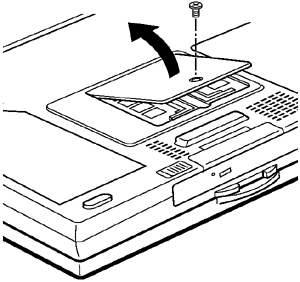
- Carefully slot the memory module into the vacant slot in the memory
compartment. Push the module firmly into place to insert properly.
- Replace the memory compartment cover.
- Switch the machine back on. The computer detects the new memory
automatically.
- Check that the memory has been detected by double-clicking on the System
icon in the Control Panel. The amount of RAM available is displayed at the bottom of the
System Properties dialogue.
 

|

