FT1200 Facts, Tips & Tricks (Rev 01)
Contents
Document History/Revision Control
General Information
Motherboard Jumper Settings
Default Slots for Add-In cards
Default IRQ Allocation
ISA
PCI
BIOS Setup
Clear CMOS
Entering BIOS Setup
Controller Card Configuration
Onboard SCSI Select configuration
DPT configuration (RAID systems only)
Adaptec 2940 Ultra /Ultra Wide SCSI Select configuration
Additional Card Setup
Adaptec 1510A
Adaptec 1510B
Specialix XIO
Configuring Windows NT 4.x to use the
Adaptec 1510 card
Installing SCO OpenServer 5
 
Document History / Revision Control
| Rev |
Date |
Author |
Notes |
| 01 |
4th April 1997 |
Jason Solomon |
Initial Issue |
 
General Information
| Processor |
1x200MHz Pentium Pro
™ with 256KB integrated level 2 cache |
| Memory |
Fitted with 1x32MB
DIMM as standard
3 x DIMM sockets with 192MB maximum memory
72 bit, 166 pin, 60ns, 3.3v, non-buffered memory with gold plated contacts |
Description
32MB DIMM
64MB DIMM |
Product Code
XB56884
XB59885 |
| SCSI Controller |
On-board Adaptec 7880
Ultra Wide to support internal devices |
| Hard Drive Accommodation |
4 Drive bays (With no
5¼" device in lower bay)
2 Drive bays (If 5¼" device fitted in lower bay) |
| Hard drive options |
Description
IBM Orion 2GB
4 GB available soon |
Product Code
SU58303 |
| Floppy drive |
Description
Mitsubishi MF355F 3.5" 1.44MB |
Product Code
None |
| CD ROM |
Description
8 Speed SONY EIDE |
Product Code
SU58747 |
| Video |
Description
ATI Mach 64 VT (Non 3D Rage) |
Product Code
None |
| Power Supply |
200W |
| Add-in cards |
Description
3COM 3C900 PCI Triple Combo
3COM 3C905 PCI
DPT PM2144UW Single channel RAID controller
Adaptec AHA1510b SCSI
Apricot K2 System Management
|
Product Code
XB59526
XB59527
XB011
UF59378
XB60304 |
| Tape drive options |
Description
Connor CTD8000R-S (4-16GB capacity, 4mm DDS-2)
HP C1533A (4-16GB capacity, 4mm DDS-2) |
Product Code
SU59390
SU59390 |
 
Motherboard Jumper Settings
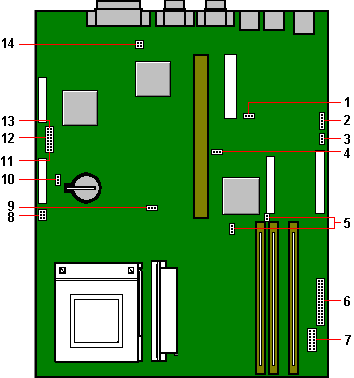
| 1 |
J80 |
Audio enable/disable |
1-2 Enable audio
2-3 Disable audio |
|
|
|
|
| 2 |
PL86 |
Speaker links |
|
|
|
|
|
| 3 |
J40 |
Hard disk LED select |
1-2 SCSI Disabled (IDE drives fitted)
2-3 SCSI Enabled (SCSI drives fitted) |
|
|
|
|
| 4 |
J71 |
Reserved, do not move |
|
|
|
|
|
| 5 |
J90
J91 |
SCSI Enable
SCSI Type |
1-2 Enable SCSI
2-3 Disable SCSI
Non Ultra SCSI = Link ON
Ultra Wide SCSI = Link OFF |
|
|
|
|
| 6 |
PL70/71 |
Case connections |
Pin
1
2
3
4
5
6
7
8
9
10
11
12
13
14
15 |
Row A (PL70)
Power (PSU control)
Power return
Connected to pin 6
Keyed
Hard disk LED signal
Hard disk LED pullup
Ground
Keylock switch
Keylock switch return
Power on LED signal
Power on LED return
Standby LED signal
Standby LED return
Reset switch return
Reset switch |
Row B (PL71)
Standby switch
Standby switch return
Vcc
Keyed
IRDA input
Ground
IRDA output
Ground
Not used
Not used
Speaker out (BEEP)
Message LED signal
Message LED pullup
Not used
Not used |
|
|
| 7 |
PL20 |
Front bezel daughterboard |
|
|
|
|
|
| 8 |
PL74/75 |
Fan connectors |
|
|
|
|
|
| 9 |
J70 |
Reserved, do not move |
|
|
|
|
|
| 10 |
J72 |
Battery disconnect |
1-2 Normal
2-3 Discharge (1 second) |
|
|
|
|
| 11 |
J1 to J4 |
CPU clock divisor |
J1
1 |
J2
1 |
J3
1 |
J4
1 |
Ratio |
| 12 |
J32 |
Board bus frequency |
No jumper fitted = 60MHz
Jumper fitted = 66 MHz |
|
|
|
|
| 13 |
J30
J31 |
BIOS links (Recovery)
BIOS links (Program Enable) |
1-2 Recover
2-3 Normal
1-2 Enable
2-3 Disable |
|
|
|
|
| 14 |
J60 |
Floppy drive setting |
1-3 & 2-4 3-mode operation
3-4 Standard 2-mode drives |
|
|
|
|
 
Default Slots For Add-In Cards
| PCI |
Slot |
| ATI Mach 64VT |
1 |
| 3COM 3C900 |
2 |
|
|
| Shared PCI/ISA |
Slot |
| DPT PM2144UW-RC |
3 |
|
|
| ISA |
Slot |
| Adaptec AHA-1510 |
4 |
| Apricot K2 |
6 |
|
|
 
Default IRQ Allocation
| ISA |
IRQ |
| Adaptec 1510 |
9 |
| K2 System Management |
10 |
|
|
| PCI |
|
| (Defaults settings if not used by ISA cards) |
|
| On-board Adaptec SCSI controller |
11 |
| DPT PM2144UW-RC |
10 |
 
BIOS Set-up
Clear CMOS
To Erase the CMOS move motherboard jumper J72 to position 2-3 and then
return to the 1-2 position.
Entering BIOS Set-up
Press "F1" on Boot to enter these configuration screens
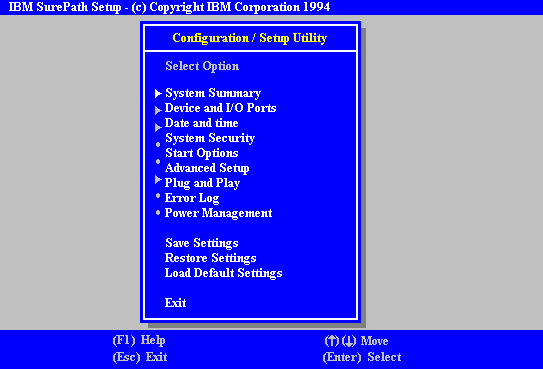
 
Controller Card Configuration
Onboard SCSI Select configuration
- Press <CNTL> <A> at the following prompt:
- "Adaptec AIC-7880 Ultra/Ultra W BIOS Vx.xx
Press <CNTL> <A> for SCSI Select ™ Utility!"
- Select Configure/View Host Adapter Settings. Press <ret>.
- Press F6, to select default settings.
- Select YES <ret> to reset all options to default settings.
- Select SCSI Device Configuration. Press <ret>.
- Go to SEND START UNIT COMMAND by pressing the down arrow 4 times.
- Press <ret>, select YES <ret>.
- Repeat step 4.7 for devices 1 through to 15.
- Press <esc>
- Select ‘Advanced Configuration options’, press <ret>
- Select ‘Support for Ultra Wide SCSI Speed’, <ret>.
- Select ENABLE, <ret>.
- Press <esc> twice.
- Select YES to save changes, <ret>
- Press <esc> and select YES <ret> to exit.
- Press <ret> to reboot.
DPT configuration (RAID systems only)
- Press CNTL-D to configure the DPT RAID controller
- Press F9 to select default settings
- Press Y to save settings.
- Press <esc>
Adaptec 2940 Ultra /Ultra Wide SCSI Select configuration
- If an Adaptec 2940 Ultra/ Ultra Wide is installed you will be prompted to
press CNTL-A a second time.
- Press <CNTL-A> at the following prompt:
- "Adaptec AHA2940 Ultra/ Ultra W BIOS Vx.xx
Press <CNTL><A> for SCSI Select ™ Utility!"
- Select Configure/View Host Adapter Settings. Press <ret>.
- Press F6, to select default settings.
- Select YES <ret> to reset all options to default settings.
- Select SCSI Device Configuration. Press <ret>.
- Go to SEND START UNIT COMMAND by pressing the down arrow 4 times.
- Press <ret>, select YES <ret> to set SCSI Device #0
- SET SCSI Devices 1 through to 15 = YES
- Press <esc>.
- Select ‘Advanced Configuration options’, press <ret>
- Select ‘Support for Ultra Wide SCSI Speed’, <ret>.
- Select ENABLE, <ret>.
- Press <esc> twice.
- Select YES to save changes, <ret>
- Press <esc> and select YES <ret> to exit.
- Press <ret> to reboot.
 
Additional Card Setup
Adaptec 1510A
Configure using "F1" setup
Select the following options from the main menu :
"Plug and Play", "Interrupt Resources" change
Interrupt 9 to ISA Legacy
"Plug and Play", "I/O Port Resources" and set 340h-35fh to ISA Legacy
Configure switch settings on the card
Ensure only I9 is jumpered so that the correct Interrupt and I/O address
are used
Adaptec 1510B
Configure using "F1" setup
Select the following options from the main menu :
"Plug and Play", "Interrupt Resources" change
Interrupt 9 to ISA Legacy
"Plug and Play", "I/O Port Resources" and set 340h-35fh to ISA Legacy
Configure switch settings on the card
Set all switches on the card off for I/O address 340-35F
Configure the card using the 1510CFG.EXE utility
Select the following options from the main menu :
"Configure/View Host Adapter Settings"
"Advanced Configuration Options", "ISA Plug and Play Mode" and change
to "Disabled"
"Advanced Configuration Options", "Plug and Play SCAM Support" and
change to "Disabled"
"Advanced Configuration Options", "Host Adapter Interrupt (IRQ)
Channel" and change to "9"
Specialix XIO
Configure using "F1" setup
Select the following options from the main menu :
"Advanced Setup", "ROM Shadowing" change
D8000h-DFFFFh to Disabled
"Plug and Play", "Memory Resources" change D8000-DFFFF to ISA Legacy
Configure switch settings on the ca
Set the card to D8000, this can be done by changing the following
settings on the card :
SW1=0
SW2=D
LK1=8
 
Configuring Windows NT 4.0 to use the Adaptec 1510 SCSI card
on the FT1200
Problems have been encountered with installing an Adaptec 1510 card into
the FT1200 running Windows NT 4.0. As default the Windows NT driver for the Adaptec 1510
uses IRQ11, this is also used by the onboard 7880 controller on the FT1200. If this is
left unchanged, NT will fail to boot and display an "INACCESSABLE BOOT DEVICE"
error.
The Windows NT Adaptec 1510 driver can be re-configured to use a
separate IRQ address. This can be done by editing the Windows NT System Registry.
Install the Adaptec 1510 card into the FT1200, making sure that the
jumper on the card is set to IRQ 9 (the 1510A card is controlled by jumpers on the card,
the 1510B card is controlled by software and can be configured using the 1510CFG program
available from Area 41 of the BBS).
Select Settings, Control Panel, SCSI Adapters. Click on the
Drivers tab option and select Add, choose Adaptec from the Manufacturers list and Adaptec
AHA-1510 SCSI Host Adapter from the SCSI Adapter list box and click OK.
You will be asked "Do you want to restart your computer now
?", select No and click OK. (If you continue to reboot the system you will not be
able to boot NT because of the "INACCESSABLE BOOT DEVICE" error).
The System Registry should then be modified to change the IRQ address of
the 1510 card.
The following steps should be taken to modify the System Registry:-
Select Start, Run and enter REGEDT32 as the program name
to invoke the System Registry Editor
Select the HKEY_LOCAL_MACHINE on Local Machine section
Select SYSTEM
CurrentControlSet
Services
Sparrow
Once Sparrow is selected add the following by using Edit, Add Key
:-
Parameters
Device0
Select Device0, choose Edit and Add Value
Enter Value: DriverParameter, accept data type REG_SZ
Enter string IRQ=9
Once the above has been completed exit the System Registry and shutdown
Windows NT. Windows NT is now configured to use the Adaptec 1510 card and will not try to
boot from this device.
 
Installing SCO OpenServer 5
The following instructions are for installing SCO OpenServer 5.02
from IDE CD onto a disk from the on-board Adaptec controller
- Boot the machine from the "SCO OpenServer Boot disk"
- The SCO Openserver Boot : prompt will be displayed, at this point, type
the following boot string :
defbootstr ahslink="alad wd" Sdisk=alad(0,0,0,0)
- You will be asked to install the alad disk, you must now insert the disk
labelled "SCO Advanced Hardware Supplement, Boot-time Loadable Drivers"
Select 21 to replace the alad routine
Select r to replace the wd routine
- You will now be asked which media device you wish to install the product
from, select the following :
| Media device to be used : |
SCSI CD ROM |
| SCSI Adapter Type : |
wd |
| Host Adapter : |
1 |
| SCSI ID : |
0 |
| SCSI LUN : |
0 |
| SCSI BUS : |
0 |
- The files will now be extracted from the CD ROM drive, continue with the
installation as normal, no further changes are needed.
If you are using the on-board Adaptec 7880 for hard disks, and the
Adaptec 1510 for a tape device and installing from the IDE CD ROM, use the following boot
string :
defbootstr ahslink="alad wd" Sdsk=alad(0,0,0,0)
kernel.adapter=spad(0x340,0x9,0)
 

|


