 |

















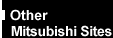
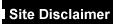

|
|
FT1400 (N440BX motherboard)
- Setup ScreensSetup has six major menus
and several submenus:
| 1. Main Menu |
Primary IDE Master and Slave
Secondary Master and Slave
Keyboard Features
|
| 2. Advanced Menu |
PCI Configuration
|
PCI Device, Embedded SCSI
PCI Device, Slot 1 - Slot 4
|
Integrated Peripheral Configuration
Advanced Chipset Control
|
| 3. Security Menu |
| 4. Server Menu |
System Management
|
Server Management Information
|
Console Redirection
|
| 5. Boot Menu |
Boot Device Priority
Hard Drive
Removable Devices
|
| 6. Exit Menu |
| To: |
Press |
| Get general help |
<F1> or <Atl+H> |
| Move between menus |
¬ ® |
| Go to the previous item |
|
| Go to the next Item |
¯ |
| Change the value of an item |
+ or - |
| Select an item or display a submenu |
<Enter> |
| Leave a submenu or exit Setup |
<Esc> |
| Reset to Setup defaults |
<F9> |
| Save and exit Setup |
<F10> |
| When
you see this: |
What
it means |
| On screen, an option is shown but you
cannot select it or move to that field. |
You cannot change or configure the
option in that menu screen. Either the option is autoconfigured
or autodetected, or you must use a different Setup screen, or you must use the SSU. |
| On screen, the phrase Press Enter
appears next to the option. |
Press <Enter> to display a submenu
that is either a separate full-screen menu or a pop-up menu with one or more choices. |
The rest of this section lists the
features that display onscreen after you press <F2> to enter Setup. Not all of the
option choices are described, because (1) a few are not user-selectable but are displayed
for your information, and (2) many of the choices are relatively self-explanatory.
Exploring the BIOS menus
Main Menu
Default values are bold in the following tables.
You can make the following selections on the Main Menu
itself. Use the submenus for other selections.
| Feature |
Choices |
Description |
| System Time |
HH:MM:SS |
Sets the system time. |
| System Date |
MM/DD/YYYY |
Sets the system date. |
| Legacy Diskette A: |
Disabled
360KB
1.2 MB
720KB
1.44/1.25 MB
2.88 MB |
Selects the diskette type. |
| Legacy Diskette B: |
Disabled
360KB
1.2 MB
720KB
1.44/1.25 MB
2.88 MB |
|
| Primary IDE Master |
|
Enters submenu. |
| Primary IDE Slave |
|
Enters submenu. |
| Secondary IDE Master |
|
Enters submenu. |
| Secondary IDE Slave |
|
Enters submenu. |
| Keyboard Features |
|
Enters submenu. |
| Memory Cache |
Enabled
Disabled |
Enables processor cache. |
| CPU Speed Setting (for 100 MHz FSB processors. The BIOS will detect the FSB speed and display the
appropriate values.) |
200 MHz
250 MHz
300 MHz
350 MHz
400 MHz
450 MHz
500 MHz |
Sets the speed for the installed
processor(s). CAUTION
Setting this higher than the proper speed for the
installed processor(s) may cause damage to the processor(s). |
| CPU Speed Setting (for 66 MHz FSB processors. The BIOS will detect the FSB speed and display the
appropriate values.) |
133 MHz
166 MHz
200 MHz
233 MHz
266 MHz
300 MHz
333 MHz |
Sets the speed for the installed
processor(s). CAUTION
Setting this higher than the proper speed for the
installed processor(s) may cause damage to the processor(s). |
| Language |
English (US)
Français
Español
Deutsch
Italiano |
Selects which language BIOS displays. NOTE
This may not be available on all configurations. |
Primary/Secondary IDE Master and Slave
Submenu
| Feature |
Choices |
Description |
| Type |
Auto
None
CD-ROM
IDE Removable
ATAPI Removable
User |
Auto forces the system to attempt
auto-detection of the drive type.
None informs the system to ignore this drive.
CD ROM allows the manual entry of some fields described below.
IDE Removable allows the manual entry of some fields described below.
ATAPI Removable allows the manual entry of some fields described below.
User allows the manual entry of all fields described below. |
| Cylinders |
0 to 65535 |
Number of Cylinders on Drive.
This field is changeable only for Type User. |
| Heads |
1 to 16 |
Number of read/write heads on drive.
This field is available only for Type User. |
| Sectors |
0 to 63 |
Number of sectors per track.
This field is available only for Type User. |
| Maximum Capacity |
N/A |
Computed size of drive from cylinders,
heads, and sectors entered.
This field is informational only for Type User. |
| Multi-Sector Transfer |
Disabled
2, 4, 8, or 16 sectors |
Determines the number of sectors per
block for multi-sector transfers.
This field is informational only for Type Auto.
|
| LBA Mode Control |
Disabled
Enabled |
Enabling LBA causes logical block
addressing to be used in place of cylinders, heads, and sectors.
This field is informational only for Type Auto. |
| 32 Bit I/O |
Disabled
Enabled |
Enabling allows 32 bit IDE data
transfers. |
| Transfer Mode |
Standard
Fast PIO 1
Fast PIO 2
Fast PIO 3
Fast PIO 4
FPIO 3 / DMA 1
FPIO 4 / DMA 2 |
Selects the method for moving data to
and from the drive.
This field is informational only for Type Auto. |
| Ultra DMA Mode |
Disabled
Mode 0
Mode 1
Mode 2 |
Selects the Ultra DMA mode used for
moving data to/from the drive. |
Keyboard Submenu
| Feature |
Choices |
Description |
| Num Lock |
On
Off |
Selects the power-on state for Num Lock. |
| Key Click |
Disabled
Enabled |
Enables or disables the audible key
click. |
| Keyboard auto-repeat rate |
30/sec
26.7/sec
21.8/sec
18.5/sec
13.3/sec
10/sec
6/sec
2/sec |
Sets the numbers of time per second a
key will repeat while it is held down. |
| Keyboard auto-repeat delay |
1/4 sec
1/2 sec
3/4 sec
1 sec |
Sets the delay before a key starts to
repeat when it is held down. |
Advanced Menu
| Feature |
Choices |
Description |
| Plug and Play OS |
No
Yes |
Select Yes if you are booting a Plug and
Play capable operating system. |
| Reset Configuration Data |
No
Yes |
Select Yes if you want to clear the
system configuration data during next boot. System automatically resets to No in next
boot. |
| Enable ACPI |
No
Yes |
Select Yes if you want to turn on the
Advanced Configuration and Power Interface (ACPI). |
| PCI Configuration |
|
Enters submenu. |
| Integrated Peripherals Configuration |
|
Enters submenu. |
| Advanced Chipset Control |
|
Enters submenu. |
| Use Multiprocessor Specification |
1.1
1.4 |
Selects the version of multiprocessor
specification to use. Some operating systems do not support version 1.4. |
| Large Disk Access Mode |
DOS
Other |
Select DOS if your OS is DOS, or Other
for UNIX, Novell NetWare, or other OS. A large disk has more than 1024 cylinders, more
than 16 heads, or more than 63 tracks per sector. |
| Delay on Option ROMs |
Disabled
Enabled |
Forces a short delay at the end of each
Option ROM scan. |
PCI Configuration Submenu
The PCI Configuration Menu only contains selections that
access other submenus.
PCI Device, Embedded SCSI Submenu
| Feature |
Choices |
Description |
| Option ROM Scan |
Enabled
Disabled |
Enables option ROM scan of the onboard
Symbios SCSI chip. There are 2 SCSI channels that are controlled by the same option ROM. |
| Enable Master |
Enabled
Disabled |
Enabled selects the device as a PCI bus
master. |
| Latency Timer |
Default
0020h
0040h
0060h
0080h
00A0h
00C0h
00E0h |
Minimum guaranteed time, in units of PCI
bus clocks, that a device may be master on a PCI bus. CAUTION
Do not change this setting unless you fully understand the priority of this device on
the PCI bus. |
PCI Device, Slot 1 - Slot 4 Submenus
| Feature |
Choices |
Description |
| Enable Master |
Enabled
Disabled |
Enables selected device as a PCI bus
master. |
| Latency Timer |
Default
020h
040h
060h
080h
0A0h
0C0h
0E0h |
Minimum guaranteed time, in units of PCI
bus clocks, that a device may be master on a PCI bus. CAUTION
Do not change this setting unless you fully understand the priority of this device on
the PCI bus. |
Integrated Peripheral Configuration Submenu
| Feature |
Choices |
Description |
| Serial Port A |
Disabled
Enabled
Auto
PnP OS |
Auto forces BIOS to configure the port.
PnP OS forces OS configures the port. |
| Base I/O Address |
3F8
2F8
3E8
2E8 |
Selects the base I/O address for COM
port A. |
| Interrupt |
IRQ 4
IRQ 3 |
Selects the IRQ for COM port A. |
| Serial Port B |
Disabled
Enabled
Auto
PnP OS |
Auto forces BIOS to configure the port.
PnP OS forces OS configures the port. |
| Base I/O Address |
3F8
2F8
3E8
2E8 |
Selects the base I/O address for COM
port B. |
| Interrupt |
IRQ 4
IRQ 3 |
Selects the IRQ for COM port B |
| Parallel Port |
Disabled
Enabled
Auto
PnP OS |
Auto forces BIOS to configure the port.
PnP OS forces OS configures the port. |
| Mode |
Output only
Bi-directional
EPP
ECP |
Selects parallel port mode. |
| Base I/O Address |
378
278 |
Selects the base I/O address for LPT
port. |
| Interrupt |
IRQ 5
IRQ 7 |
Selects the IRQ for LPT port. |
| DMA channel |
DMA 1
DMA 3 |
Selects the DMA for LPT port. |
| Floppy disk controller |
Disabled
Enabled |
Enables onboard diskette controller. |
Advanced Chipset Control
| Feature |
Choices |
Description |
| 640-768K Memory Region |
Enabled
Disabled |
Enabled forwards ISA Master and DMA
cycles to the PCI bus. Disabled forwards these cycles to memory. |
| Delayed Transaction |
Enabled
Disabled |
Enables the delayed transaction
mechanism when the PIIX4 is the target of a PCI transaction. |
| Passive Release |
Enabled
Disabled |
Enables the passive release mechanism on
the PHOLD# signal when the PIIX4 is a PCI Master. |
Security Menu
You can make the following selections on the Security
Menu itself. Enabling the Supervisor Password field requires a password for entering
Setup. The passwords are not case sensitive.
| Feature |
Choices |
Description |
| User Password is |
Clear
Set |
Status only; user cannot modify. Once
set, this can be disabled by setting it to a null string, or by clearing password jumper
on system board. |
| Administrator Password is |
Clear
Set |
Status only; user cannot modify. |
| Set User Password |
Press Enter |
When the <Enter> key is pressed,
you are prompted for a password; press ESC key to abort. Once set, this can be cleared by
setting it to a null string, or by clearing password jumper on system board (see Server
Board Jumpers in Chapter 5). |
| Set Administrator Password |
Press Enter |
When the <Enter> key is pressed,
you are prompted for a password; press ESC key to abort. Once set, this can be cleared by
setting it to a null string, or by clearing password jumper on system board (see Server
Board Jumpers in Chapter 5). |
| Password on Boot |
Disabled
Enabled |
Requires password entry before boot.
System will remain in secure mode until password is entered. Password on Boot takes
precedence over Secure Mode Boot. |
| Diskette Access |
Administrator
User |
Controls access to diskette drives. |
| Fixed Disk Boot Sector |
Normal
Write Protect |
Write-protects boot sector on hard disk
to protect against viruses. |
| Secure Mode Timer |
Disabled
1 min
2 min
5 min
10 min
20 min
1 hr
2 hr |
Period of key/PS/2 mouse inactivity
specified for secure mode to activate. A password is required for secure mode to function.
Cannot be enabled unless at least one password is enabled. |
Secure Mode Hot Key
(Ctrl-Alt- ) |
[ ]
[A, B, ..., Z] |
Key assigned to start the Quicklock
feature. Cannot be enabled unless at least one password is enabled. |
| Secure Mode Boot |
Disabled
Enabled |
System will boot in secure mode. You
must enter a password to unlock the system. Cannot be enabled unless at least one password
is enabled. |
| Video Blanking |
Disabled
Enabled |
Blank video when secure mode is
activated. You must enter a password to unlock the system. Cannot be enabled unless at
least one password is enabled. |
| Floppy Write Protect |
Disabled
Enabled |
When secure mode is activated, the
diskette drive is write protected. You must enter a password to disable. Cannot be enabled
unless at least one password is enabled. |
| Front Panel Lockout |
Disabled
Enabled |
When secure mode is activated, the reset
and power switches are locked. You must enter a password to unlock the system. Cannot be
enabled unless at least one password is enabled. |
Server Menu
You can make the following selections on the Server Menu
itself.
| Feature |
Choices |
Description |
| System Management |
|
Enters submenu. |
| Console Redirection |
|
Enters submenu. |
| PCI IRQs to IO-APIC mappings |
Disabled
Enabled |
Enabled - BIOS can describe all 24 IO
APIC pins in the MP table for PCI interrupts. Not all MP operating systems and drivers can
understand this description of the interrupts in the MP table. Disabled
- BIOS will only use 16 IO APIC pins in the MP table for PCI interrupts. All PCI
interrupts are routed to a standard ISA IRQ pins on IO APIC. All operating systems will
work with standard ISA IRQ entries. |
| Processor Retest |
Yes
No |
Yes tells BIOS to clear the historical
processor status and retest all processors on the next boot. BIOS automatically resets to
No in next boot. |
System Management Submenu
| Feature |
Choices |
Description |
| Server Management Mode |
Disabled
Enabled |
Enabled loads the embedded server
management firmware. |
| System Event Logging |
Disabled
Enabled |
When enabled, system events will be
logged by BIOS and BMC in system event log. |
| Clear Event Log |
No
Yes |
Yes clears the system event log (SEL) in
BMC. |
| SMM Debug Mode |
Disabled
Enabled |
If enabled, the BIOS will output to
video and Port 80. |
| Server Management Info |
|
Enters submenu. |
| EMP Password switch |
disabled
enabled |
Sets the EMP password. |
| EMP Password |
[A..Z, 0..9] |
This field only shows up when the EMP
password switch is enabled. Entering a password and pressing return will send the password
immediately to the BMC. If a beep is heard the password was not accepted. If no password
is entered, anyone has access to the server through the EMP Console. |
| EMP Escape sequence |
+++ |
Sets the escape sequence for the modem
being used for EMP. This will force the modem to command mode. This is only used if the
EMP direct connect mode is set to modem. |
| EMP Hangup Line String |
ATH |
Sets the Hangup Line Sequence for the
modem being used for EMP. Only used in EMP modem mode. |
| Modem Init String |
AT&F0S0=1S14=0&D |
Sets the initialization string for the
modem being used for EMP. Only used in EMP modem mode. This field
is only 16 characters long. High modem Init string field is a continuation of the Modem
Init string to be able to enter in another 4 characters. |
| High Modem Init String |
0 |
This is a continuation of the Modem Init
string. When 16
characters are typed into the Modem Init string are entered this field will pop up to
allow another 4 characters to be typed in. |
| EMP Access Mode |
Pre-boot Only
Always Active
Disabled |
Pre-boot Only - EMP is only enabled
during power down through end of POST. Com 2 is returned to system use at the end of Post
when operating system boots.
Always Active - EMP is always enabled. Com 2 cannot be used by operating system. It is now
dedicated for EMP use.
Disabled - EMP is disabled. Com 2 is always available for system use by console
redirection or operating system. |
| EMP Restricted Mode Access |
Disabled
Enabled |
If set to Enabled, Power on/off and
Reset server controls via EMP are no longer available. |
| EMP Direct Connect/ Modem Mode |
Direct Connect
Modem Mode |
Sets how EMP connects to the server.
Direct Connect means a null modem serial cable directly connects COM 2 connector port to
the EMP console machine. Modem mode indicates that a modem is
connected on COM 2 for EMP use. |
Server Management Information Submenu
The following are for information only.
| Feature |
Choices |
Description |
| Board Part Number |
N/A |
Information field only |
| Board Serial Number |
N/A |
Information field only |
| System Part Number |
N/A |
Information field only |
| System Serial Number |
N/A |
Information field only |
| Chassis Part Number |
N/A |
Information field only |
| Chassis Serial Number |
N/A |
Information field only |
| BMC Revision |
N/A |
Information field only |
| Primary HSBP Revision |
N/A |
Information field only |
Console Redirection Submenu
| Feature |
Choices |
Description |
| COM Port Address |
Disabled
3F8
2F8
3E8 |
When enabled, console redirection uses
the I/O port specified.
3F8 - typically is COM 1
2F8 - typically is COM 2
All keyboard/mouse and video will be directed to this port. This is designed to be used
only under DOS in text mode. |
| IRQ # |
3 or 4
None |
When console redirection is enabled,
this displays the IRQ assigned per the address chosen in the COM Port Address field.
COM port address is disabled None is automatically selected. |
| Baud Rate |
9600
19.2k
38.4k
115.2k |
When console redirection is enabled, use
the baud rate specified. |
| Console Type |
PC ANSI |
Sets the terminal emulation protocol
that the remote console will see. |
| Flow Control |
No Flow Control
CTS/RTS
XON/XOFF
CTS/RTS + CD |
Disables flow control.
CTS/RTS is hardware flow control.
XON/XOFF is software flow control.
CTS/RTS +CD is hardware plus carrier-detect for modem use. When carrier detect is lost
modem will drop phone connection. |
Boot Menu
You can make the following selections on the Boot Menu
itself.
| Feature |
Choices |
Description |
| Floppy Check |
Disabled
Enabled |
If Enabled, system verifies diskette
type on boot. Disabled results in a faster boot. |
| Boot Device Priority |
|
Enters submenu. |
| Hard Drive |
|
Enters submenu. |
| Removable Devices |
|
Enters submenu. |
Boot Device Priority
Use the up or down arrow keys to select a device, then
press the <+> or <-> keys to move the device higher or lower in the boot
priority list.
| Boot Priority |
Device |
Description |
| 1 |
Removable Devices |
Attempts to boot from a removable media
device. |
| 2 |
Hard Drive |
Attempts to boot from a hard drive
device. |
| 3 |
ATAPI CD-ROM Drive |
Attempts to boot from an ATAPI CD-ROM
drive. |
| 4 |
LANDesk Service Agent II |
Loads LANDesk service Agent and attempts
to boot off of a remote agent on the embedded network interface card (Intel 82558). |
Hard Drive
For options on this menu, use the up or down arrow keys
to select a device, then press the <+> or <-> keys to move the device higher
or lower in the boot priority list.
| Option |
Description |
| 1. Hard Drive #1 (or
actual drive string) |
IDE drives will have a suffix attached
to the drive ID string. PM - hard drive on Primary Master Channel
PS - hard drive on Primary Slave Channel
SM - hard drive on Secondary Master Channel
SS - hard drive on Secondary Slave Channel
SCSI CD-ROMs will be displayed here because the onboard Symbios SCSI
bios treats CD-ROMs as hard drives.
SCSI zip or removable drives will also appear here.
Removable IDE zip drives will only show up if the removable media is
formatted as a hard drive. |
| 2. Other Bootable Device |
Covers all the boot devices that are not
reported to the system BIOS through the BIOS boot specification mechanism. This includes
all PCI cards that are not bios boot compliant (legacy) as well as ISA cards that are not
PnP compliant. ISA legacy cards will boot first before non bios boot compliant PCI cards
(in scan order from lowest slot to highest). |
Removable Devices
For options on this menu, use the up or down arrow keys
to select a device, then press the <+> or <-> keys to move the device higher
or lower in the boot priority list.
| Option |
Description |
| 1. Legacy Floppy Drive |
Refers to the onboard 3.5" floppy
drive. Removable IDE media may also show up here if the removable
media was formatted in floppy emulation. |
Exit Menu
You can make the following selections on the Exit Menu.
Select an option using the up or down arrow keys, then press <Enter> to execute the
option. Pressing <Esc> does not exit this menu. You must select one of the items
from the menu or menu bar to exit.
| Choices |
Description |
| Exit Saving Changes |
Exits after writing all modified Setup
item values to NVRAM. |
| Exit Discarding Changes |
Exits leaving NVRAM unmodified. |
| Load Custom Defaults |
Loads default values for all Setup
items. |
| Save Custom Defaults |
Saves present Setup values to custom
defaults. |
| Load Default Values |
Loads values of all Setup items from
previously saved custom defaults. |
| Discard Changes |
Reads previous values of all Setup items
from NVRAM. |
| Save Changes |
Writes all Setup item values to NVRAM. |
 

|


