 |

















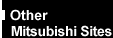
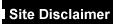

|
|
FT5000 (Sitka motherboard) -
BIOS SetupSetup Menus
Setup has six
major menus and several submenus:
1. Main Menu
- Primary IDE Master and Slave
- Keyboard Features
2. Advanced Menu
- PCI Configuration
- PCI Device, Embedded SCSI
- PCI Devices
- I/O Device Configuration
- Advanced Chipset Control
3. Security Menu
4. Server Menu
- System Management
- Console Redirection
5. Boot Menu
- Boot Device Priority
- Hard Drive
6. Exit Menu
Control Keys
| To: |
Press |
| Get general help |
<F1> or <Atl+H> |
| Move between menus |
left arrow, right arrow |
| Go to the previous item |
up arrow |
| Go to the next Item |
down arrow |
| Change the value of an item |
+ or - |
| Select an item or display a submenu |
<Enter> |
| Leave a submenu or exit Setup |
<Esc> |
| Reset to Setup defaults |
<F9> |
| Save and exit Setup |
<F10> |
| When
you see this: |
What
it means |
| On screen, an option is shown but you
cannot select it or move to that field. |
You cannot change or configure the
option in that menu screen. Either the option is autoconfigured or autodetected, or you
must use a different Setup screen, or you must use the SSU. |
| On screen, the phrase Press Enter
appears next to the option. |
Press <Enter> to display a submenu
that is either a separate full-screen menu or a pop-up menu with one or more choices. |
The rest of this section lists the
features that display onscreen after you press <F2> to enter Setup. Not all of the
option choices are described, because (1) a few are not user-selectable but are displayed
for your information, and (2) many of the choices are relatively self-explanatory.
 
Main Menu
This table lists the selections
you can make on the Main Menu itself. Use the submenus for other selections. Default
values are in bold.
| Feature |
Choices |
Description |
| System Time |
HH:MM:SS |
Sets the system time. |
| System Date |
MM/DD/YYYY |
Sets the system date. |
| Legacy Diskette A: |
Disabled
360KB
1.2 MB
720KB
1.44 MB
2.88 MB |
Selects the diskette type. |
| Legacy Diskette B: |
Disabled
360KB
1.2 MB
720KB
1.44 MB
2.88 MB |
Selects the diskette type. |
| Hard Disk Pre-delay |
Disabled
3, 6, 9, 12, 15, 21 or 30 seconds |
Adds a delay before the
first BIOS access of a hard disk drive. Some hard disk drives hang if accessed before they
initialise themselves. This delay ensures the hard disk drive has initialised after
powerup, before being accessed. |
| Primary Master |
N/A |
Enters submenu. |
| Primary Slave |
N/A |
Enters submenu. |
| Keyboard Features |
N/A |
Enters submenu. |
| Language |
English (US)
Spanish
Italian
French
German
Japanese (Kanji) |
Selects which language BIOS
displays. NOTE
Serial redirection does not work with Kanji. |
Primary master and slave Submenu
In the following table, the
features other than "Type" appear only for Type Auto if a drive is detected.
| Feature |
Choices |
Description |
| Type |
Auto
None
CD-ROM
IDE Removable
ATAPI Removable
User |
Auto forces the system to attempt
autodetection of the drive type.
None informs the system to ignore this drive.
CD ROM allows the manual entry of fields described below.
User allows the manual entry of all fields described below. |
| Cylinders |
1 to 2048 |
Number of Cylinders on Drive.
This field is changeable only for Type User.
This field is informational only for Type Auto. |
| Heads |
1 to 16 |
Number of read/write heads on drive.
This field is available only for Type User.
This field is informational only for Type Auto. |
| Sectors |
1 to 64 |
Number of sectors per track.
This field is available only for Type User.
This field is informational only for Type Auto. |
| Maximum Capacity |
N/A |
Computed size of drive from cylinders,
heads, and sectors entered.
This field is available only for Type User.
This field is informational only for Type Auto. |
| Multi-Sector Transfer |
Disabled
2, 4, 8, or 16 sectors |
Determines the number of sectors per
block for multisector transfers.
This field is informational only for Type Auto. |
| LBA Mode Control |
Disabled
Enabled |
Enabling LBA causes logical block
addressing to be used in place of cylinders, heads, and sectors.
This field is informational only for Type Auto. |
| 32 Bit I/O |
Disabled
Enabled |
Enabling allows 32 bit IDE data
transfers.
This field is informational only for Type Auto. |
| Transfer Mode |
Standard
Fast PIO 1
Fast PIO 2
Fast PIO 3
Fast PIO 4
FPIO 3 / DMA 1
FPIO 4 / DMA 2 |
Selects the method for moving data to
and from the drive.
This field is informational only for Type Auto. |
| Ultra DMA |
Disabled
Enabled |
For use with Ultra DMA driver
This field is informational only for Type Auto. |
Keyboard features submenu
| Feature |
Choices |
Description |
| Num Lock |
Auto
On
Off |
Selects the power-on state for Num Lock. |
| Key Click |
Disabled
Enabled |
Enables or disables key click. |
| Keyboard auto-repeat rate |
30, 26.7, 21.8, 18.5, 13.3, 10,
6, or 2 per second |
Sets key repeat rate. |
| Keyboard auto-repeat delay |
1/4 sec
1/2 sec
3/4 sec
1 sec |
Sets delay before key repeat. |
 
Advanced Menu
You can make the
following selections on the Advanced Menu itself. Use the submenus for the three other
selections that appear on the Advanced Menu.
| Feature |
Choices |
Description |
| Plug and Play OS |
No
Yes |
Select Yes if you are booting a Plug and
Play capable OS. |
| Reset Configuration Data |
No
Yes |
Select Yes if you want to clear the
system configuration data during next boot. System automatically resets to No in next
boot. |
| PCI Configuration |
N/A |
Enters submenu. |
| I/O Device Configuration |
N/A |
Enters submenu. |
| Use Multiprocessor Specification |
1.1
1.4 |
Selects the version of multiprocessor
specification to use. Some operating systems require version 1.1 for compatibility
reasons. |
| Large Disk Access Mode |
LBA
CHS |
Applies to IDE drives only; refers to
the method used to access the drive.
Most OSs use logical block addressing (LBA); some use cylinder head sector (CHS). To
verify method, consult OS documentation. |
| Pause before Boot |
Enabled
Disabled |
Enables five-second pause before booting
OS. |
| Advanced Chipset Control |
N/A |
Enters submenu. |
PCI configuration submenu
The PCI Configuration Menu contains selections that
access other submenus, shown here below.
PCI device, embedded SCSI submenu
| Feature |
Choices |
Description |
| Option ROM Scan |
Enabled
Disabled |
Enables option ROM scan of the selected
device. |
| Enable Master |
Enabled
Disabled |
Enabled selected device as a PCI bus
master. |
| Latency Timer |
Default
0020h
0040h
0060h
0080h
00A0h
00C0h
00E0h |
Minimum guaranteed time, in units of PCI
bus clocks, that a device can be master on a PCI bus. Typically, option ROM code
overwrites the value set by the BIOS. |
PCI devices submenu
| Feature |
Choices |
Description |
| Option ROM Scan |
Enabled
Disabled |
Enables option ROM scan of all devices
other than the onboard SCSI controllers. |
| Enable Master |
Enabled
Disabled |
Enables all devices, other than the
onboard SCSI controllers, as a PCI bus master. |
| Latency Timer |
Default
020h
040h
060h
080h
0A0h
0C0h
0E0h |
Minimum guaranteed time, in units of PCI
bus clocks, that a device can be master on a PCI bus. Typically, option ROM code
overwrites the value set by the BIOS. |
I/O device configuration submenu
| Feature |
Choices |
Description |
| Serial Port A |
Disabled
Enabled
Auto
OS Controlled |
Auto forces BIOS to configure the port.
OS Controlled displays when OS controls the port. |
| Base I/O Address |
3F8
2F8
3E8
2E8 |
Selects the base I/O address for COM
port A. |
| Interrupt |
IRQ 4
IRQ 3 |
Selects the IRQ for COM port A. |
| Serial Port B |
Disabled
Enabled
Auto
OS Controlled |
Auto forces BIOS to configure the port.
OS Controlled displays when OS controls the port. |
| Base I/O Address |
3F8
2F8
3E8
2E8 |
Selects the base I/O address for COM
port B. |
| Interrupt |
IRQ 4
IRQ 3 |
Selects the IRQ for COM port B |
| Parallel Port |
Disabled
Enabled
Auto
OS Controlled |
Auto forces BIOS to configure the port.
OS Controlled displays when OS controls the port. |
| Mode |
ECP
Output only
Bidirectional
EPP |
Selects mode for parallel port. |
| Base I/O Address |
378
278 |
Selects the base I/O address for
parallel port. |
| Interrupt |
IRQ 5
IRQ 7 |
Selects the interrupt for parallel port. |
| DMA channel |
DMA 1
DMA 3 |
Selects the DMA channel for parallel
port. |
| Floppy disk controller |
Disabled
Enabled |
Enables onboard diskette controller. |
| Base I/O Address |
Primary
Secondary |
Sets the base I/O address for diskette
controller. |
| PS/2 Mouse |
Auto
Disabled
Enabled |
Enables or disables onboard mouse.
Disabling the mouse frees up IRQ 12. If this feature is enabled, the OS can determine
whether to enable or disable the mouse. |
Advanced chipset control submenu
| Feature |
Option |
Description |
| Address Bit Permuting |
Disabled
Enabled |
To be enabled, there must be a power of
2 number of rows, all rows must be the same size, and all populated rows must be adjacent
and start at row 0. Two-way or four-way permuting is set automatically based on memory
configuration. |
| Base RAM Step |
1 MB
1 KB
Every location |
Tests base memory once per MB, once per
KB, or every location. |
| Extended RAM Step |
1 MB
1 KB
Every location |
Tests extended memory once per MB, once
per KB, or every location. |
| L2 Cache |
Enabled
Disabled |
When enabled, the secondary cache is
sized and enabled. For Core Clock Frequency-to-System Bus ratios equal to two, BIOS
automatically disables the L2 cache. |
| ISA Expansion Aliasing |
Enabled
Disabled |
When enabled, every I/O access with an
address in the range x100-x3FFh, x500-x7FFh, x900-xBFF, and xD00-xFFFh is internally
aliased to the range 0100-03FFh before any other address range checking is performed. |
| Memory Scrubbing |
Disabled
Enabled |
When enabled, BIOS automatically detects
and corrects SBEs. |
| Restreaming Buffer |
Enabled
Disabled |
When enabled, the data returned and
buffered for a Delayed Inbound Read can be reaccessed following a disconnect. |
| Read Prefetch for PXB0A |
N/A |
Information field only. Configures the
number of Dwords that are prefetched on Memory Read Multiple commands. |
| Read Prefetch for PBX0B |
N/A |
Information field only. Configures the
number of Dwords that are prefetched on Memory Read Multiple commands. |
 
Security Menu
You can make the
following selections on the Security Menu. Enabling the Supervisor Password field requires
a password for entering Setup. The passwords are not case sensitive.
| Feature |
Choices |
Description |
| Administrator Password is |
Clear
Set |
Status only; user
cannot modify. Once set, this can be disabled by setting it to a null string or by
clearing password jumper on the mainboard (see the ‘Mainboard’ chapter for
details) |
| User Password is |
Clear
Set |
Status only; user cannot modify. Once
set, this can be disabled by setting it to a null string or by clearing password jumper on
the mainboard (see the ‘Mainboard’ chapter for details) |
| Set Administrative Password |
Press Enter |
When the <Enter> key is pressed,
the user is prompted for a password; press ESC key to abort. Once set, this can be
disabled by setting it to a null string or by clearing password jumper on the mainboard.
(see the ‘Mainboard’ chapter for details) |
| Set User Password |
Press Enter |
When the <Enter> key is pressed,
the user is prompted for a password; press ESC key to abort. Once set, this can be
disabled by setting it to a null string or by clearing password jumper on the mainboard.
(see the ‘Mainboard chapter for details) |
| Password on Boot |
Disabled
Enabled |
If enabled and the user password is set,
the system prompts the user for a password before the system boots. |
| Fixed Disk Boot Sector |
Normal
Write Protect |
Write-protects boot sector on hard disk
to protect against viruses. |
| System Backup Reminder |
Disabled
Daily
Weekly
Monthly |
Displays system-backup reminder message
at boot. |
| Virus Check Reminder |
Disabled
Daily
Weekly
Monthly |
Displays virus-check reminder message at
boot. |
| Secure Mode Timer |
Disabled
1, 2, 5, 10,
or 20 min
1 or 2 hr |
Period of keyboard or PS/2 mouse
inactivity specified for secure mode to activate. A password is required for secure mode
to function. Cannot be enabled unless at least one password is enabled. |
Secure Mode Hot Key
(Ctrl-Alt- ) |
[ ]
[A, B, ..., Z]
[0-9] |
Key assigned to invoke the secure mode
feature. Cannot be enabled unless at least one password is enabled. Can be disabled by
entering a new key followed by a backspace or by entering <Delete>. |
| Secure Mode Boot |
Disabled
Enabled |
System boots in secure mode. The user
must enter a password to unlock the system. Cannot be enabled unless at least one password
is enabled. |
| Video Blanking |
Disabled
Enabled |
Blank video when secure mode is
activated. The user must enter a password to unlock the system. Cannot be enabled unless
at least one password is enabled. |
| Floppy Write Protect |
Disabled
Enabled |
When secure mode is activated, the
diskette drive is write protected. The user must enter a password to re-enable diskette
writes. Cannot be enabled unless at least one password is enabled. |
 
Server Menu
| Feature |
Choices |
Description |
| System Management |
N/A |
Enters submenu. |
| Console Redirection |
N/A |
Enters submenu. |
| Processor Retest |
No
Yes |
Instructs BIOS to clear historical
processor status and to retest all processors on next boot. |
System management submenu
| Feature |
Choices |
Description |
| Server Management Mode |
Disabled
Enabled |
Enabled loads Server Management
Interrupt handler, which handles system errors. |
| System Event Logging |
Disabled
Enabled |
Enabled forces BIOS and BMC to log
system events. |
| Clear Event Log |
Disabled
Enabled |
Enabled clears the system event log. |
| Assert NMI on AERR |
Disabled
Enabled |
Enabled generates a nonmaskable
interrupt (NMI) on an address parity error (AERR). |
| Assert NMI on BERR |
Disabled
Enabled |
Enabled generates an NMI on a bus error
(BERR). |
| Assert NMI on PERR |
Disabled
Enabled |
Enabled generates an NMI on a parity
error (PERR). To activate this feature, the system error (SERR) option must be enabled. |
| Assert NMI on SERR |
Disabled
Enabled |
Enabled generates an NMI on SERR. |
| Enabled Host Bus Error |
Disabled
Enabled |
Enables host single-bit errors (SBEs)
and multiple-bit errors (MBEs). |
Console redirection submenu
| Feature |
Choices |
Description |
| COM Port Address |
Disabled
3F8
2F8
3E8 |
When enabled, console redirection uses
the I/O port specified.
When disabled, console redirection is completely disabled. |
| IRQ # |
None, 3 or 4 |
When console redirection is enabled,
this displays the IRQ assigned per the address chosen in the COM Port Address field. |
| Baud Rate |
9600
19.2k
38.4k
115.2k |
When console redirection is enabled, use
the baud rate specified.
When the Emergency Management Port (EMP) shares the COM port as console redirection, the
baud rate must be set to 19.2k to match EMP baud rate, unless the autobaud feature is
used. |
| Flow Control |
No Flow Control
CTS/RTS
XON/XOFF
CTS/RTS + CD |
None disables flow control.
CTS/RTS is hardware flow control.
XON/XOFF is software flow control.
CTS/RTS +CD is hardware plus carrier-detect flow control. |
 
Boot Menu
You can make the following selections on the Boot Menu
itself.
| Feature |
Choices |
Description |
| Floppy Check |
Disabled
Enabled |
If Enabled, system verifies diskette
type on boot.
Disabled results in a faster boot. |
| Multi-boot Support |
Disabled
Enabled |
Enable this option only if the total
number of hard drives is less than eight. |
| Boot Device Priority |
N/A |
Enters submenu. |
| Hard Drive |
N/A |
Enters submenu. |
| Removable Devices |
N/A |
Enters submenu. |
| Maximum Number of I2O Drives |
1
4 |
Selects the maximum number of I2O drives
assigned a DOS drive letter. |
| Message Timeout Multiplier |
1, 2, 8, 10, 50, 100,
1000 |
All timeout values are multiplied by
this number. |
Boot Device Priority
Use the up or down arrow keys to select a device. Press
the <+> or <-> keys to move the device higher or lower in the boot priority
list.
| Boot Priority |
Device |
Description |
| 1 |
Diskette Drive |
Attempts to boot from drive A. |
| 2 |
Removable Devices |
Attempts to boot from a removable media
device. |
| 3 |
Hard Drive |
Attempts to boot from a hard drive
device. |
| 4 |
ATAPI CD-ROM Drive |
Attempts to boot from an ATAPI CD-ROM
drive. |
Hard Drive submenu
For options on this menu, use the up or down arrow keys
to select a device. Press the <+> or <-> keys to move the device higher or
lower in the boot priority list.
| Option |
Description |
| 1. Drive #1 (or actual drive
string) |
N/A |
2. Other bootable cards
(additional entries for each drive that has a PnP header) |
Covers all the boot devices that are not
reported to the system BIOS through the BIOS boot specification mechanism. |
 
Exit Menu
You can make the following selections on the Exit Menu.
Select an option using the up or down arrow keys. Press <Enter> to execute the
option. Pressing <Esc> does not exit this menu. You must select one of the items
from the menu or menu bar to exit.
| Choices |
Description |
| Exit Saving Changes |
Exits after writing all modified Setup
item values to NVRAM. |
| Exit Discarding Changes |
Exits leaving NVRAM unmodified and
continues POST. User is prompted if any of the Setup fields were modified. |
| Load Setup Defaults |
Loads default values for all Setup
items. |
| Load Custom Defaults |
Loads settings from custom details. |
| Save Custom Defaults |
Saves present Setup values to custom
defaults. These settings override the standard BIOS defaults; BIOS loads these values when
CMOS is corrupted or when the Clear CMOS jumper is in the clear position.CAUTION
Verify that custom defaults are saved before saving. Failure to do so can result
in system malfunction. |
| Discard Changes |
Reads previous values of all Setup items
from NVRAM. |
| Save Changes |
Writes all Setup item values to NVRAM. |
 

|


