Apricot AnswerphoneThe Apricot Answerphone answers your incoming telephone calls automatically.
Calls may be either voice or fax messages.
- A voice message (also known as voice mail) is recorded by the Answerphone
and can then be replayed in the Message Centre.
- A fax message is received by the Answerphone (using the Microsoft Fax
service included in Windows 95) and can then be reviewed in the Message Centre.
Note
The Answerphone program does not enable your computer to be used as a
"hands-free" telephone, even if a microphone is attached.
To turn on or off the Answerphone
Double-click the Answerphone icon  in the Windows 95 taskbar. in the Windows 95 taskbar.
- Click the General tab.
- Click the Answerphone is OFF button. The legend on the button changes to
"Answerphone is ON".
- Click the button below the ON/OFF button to set the Answerphone to Answer
immediately, or Answer after 3, 5 or 10 rings. Again, the legend on the button changes
when you click it.
- Click OK.
Now, when an incoming voice message is received, the Answerphone records
it (for up to a maximum of three minutes) and it can be played back in the Message Centre.
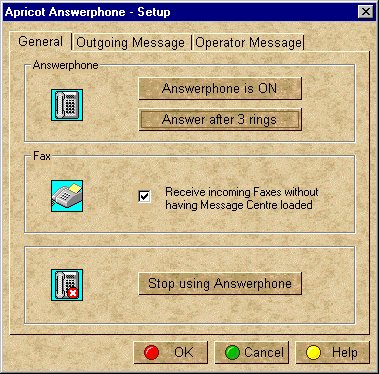
To set up the Answerphone to receive faxes
Turning on the Answerphone is sufficient to get it to accept voice messages, but not fax
messages. This is because the Answerphone uses the Microsoft Fax service, which is
initially set not to answer incoming calls. To set up the answerphone to receive faxes do
the following.
- Double-click the Answerphone icon
 in the Windows 95 taskbar. in the Windows 95 taskbar.
- Click the General tab.
- Select the Receive incoming faxes option, then click OK.
- Click the Microsoft Fax icon
 in the Windows 95 taskbar. in the Windows 95 taskbar.
- In the Microsoft Fax Status dialog, click the Options menu then click
Modem Properties.
- In the Fax Modem Properties dialog, set the Answer Mode to Answer after 3
rings then click OK.
Once received, fax messages can be viewed in the Message Centre.
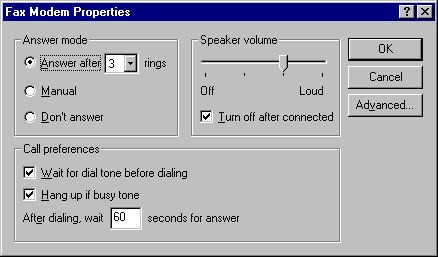
 

|

