Sending Faxes To send faxes, the Cheyenne BitWare Program Screen must be running. To run the
Cheyenne BitWare Program Screen, double click the icon on the desktop.
You can send a fax from any Windows application by selecting the BitWare
Fax Driver under the print option of the application you are in or setting the BitWare Fax
Driver to be the default printer (see Windows help files/manual). This will load the
following screen:
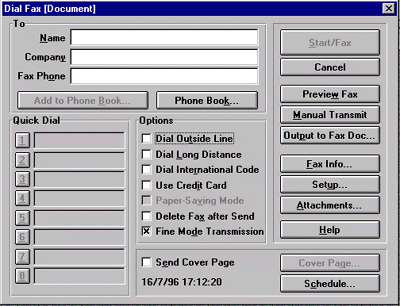
Enter the Name, Company Name and Fax number of the intended recipient,
and click on the Start/Fax button.
Checking Status of a Sent Fax
To check on a sent fax, click on the Tx Log button on the Cheyenne BitWare Program Screen.
This will bring up the Transmit log. Here you can view, print, resend or delete sent
faxes.
 

|

