 |















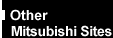
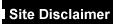

|
|
Add HardwareYour computer has expansion capabilities for adding extra hardware to increase
its performance or capacity.
There are a few general rules when adding hardware.
- When installing any extra hardware, be sure you understand what the
installation procedure involves before you start. This will enable you to plan your work,
and so minimise the amount of time that sensitive components are exposed to the risk of
damage.
- Do not remove the system unit cover, nor the anti-static bag or wrapping of the hardware,
until you need to.
- Handle static-sensitive items with extreme care. Hold expansion cards and
add-on components only by their edges, avoiding their electrical contacts. Never touch the
components or electrical contacts on the motherboard or on expansion cards. In general, do
not handle static-sensitive items unnecessarily.
- Keep all conductive material, foodstuffs and especially liquids, away
from your work area and the open computer.
Opening the system unit
To remove the system unit cover:

- Turn off both the system unit and the monitor.
- If your wall sockets have switches, set them to their off positions.
- Unplug all power cords from the rear of the system unit.
- Remove the two casing screws, and put them to one side.
- Slide the top cover rearwards slightly, then lift off.
Refitting the cover is simply the reverse of the above process. Take
effective anti-static precautions while the
top cover is off.
Inside your machine
Below is a diagram showing your computer with the cover off.

The main components inside
- System main board (sometimes referred to as the motherboard).
- Video memory upgrade sockets.
- Jumpers to set processor and bus clock speeds (when upgrading your
processor).
- Processor socket.
- Floppy disk drive.
- CD-ROM drive.
- Hard disk drive (hidden below item 6, CD-ROM drive).
- Memory sockets.
- Floppy disk connector.
- CD-ROM connector.
- Hard disk connector.
- Power supply.
- Rear audio sub board.
To add specific hardware items (e.g. Hard disks, memory etc) see Upgrades - MS Series Hardware.
 

|


