Add SoftwareGenerally speaking, software these days is quite simple to install. Most
applications that are designed for Windows use either a Setup or Install
program. Setup is by far the most common.
There are a number of different ways in which you can install software :
- Use Windows Explorer to locate the program and run it.
- Use the Add/Remove Programs icon from Windows
Control Panel.
- Run the installation program from an MS-DOS command line.
- Use the Start, Run method.
Windows Explorer
Run Explorer by double-clicking on its icon, on the desktop. The icon
should look like this, but it might be called something different...
- If the software came on a floppy disk or CD-ROM, place this into the
drive.
- Double-click on the drive that contains the installation disk. This will
display the contents of the disk.
- Find, in the list of files, the installation program - either Setup
or Install. It should say in the documentation which one it is.
- Double-click on the installation program.
-
Windows Control Panel
Start Windows Control Panel, by clicking on the Start
button, select Settings then Control Panel. The
following window should appear. Your window may not look exactly the same as this, but you
will have a Add/Remove Programs icon.
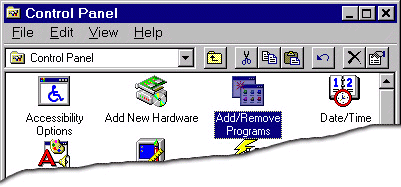
Double-click this icon. Another window will be displayed, which looks
like the following :
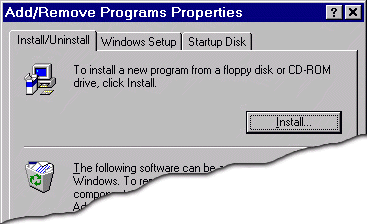
Click on the Install... button. This will now guide you through the
software installation process.
MS-DOS Command Line
Start your MS-DOS session by clicking on the Start
button, select Programs, then MS-DOS prompt from the
list. This will start an MS-DOS session either in a window, or full-screen. If it is in a
window, it will look something like this...
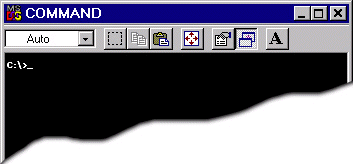
- Type the drive letter of the drive containing the software, followed by a
colon (:) and press the Enter key on the keyboard.
- Type in either Setup or Install - as
directed by the software installation guidelines.
This will run the installation program from the either the floppy disk
or CD-ROM.
Start, Run method
Press the Start button, then select Run.
The following window will be displayed :
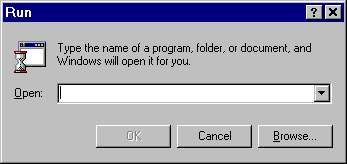
Type the path and program name into the text area e.g.
A:\SETUP.EXE
Now either press Enter on the keyboard, or the OK
button on the window. This will now load and run the program specified from the location
entered.
 

|

