 |

















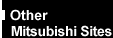
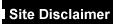

|
|
CX400 (Juneau motherboard) -
Setup ScreensSetup modes
The Setup utility has three modes of operation:
- Normal mode for normal operations.
- Configure mode for configuring the processor speed and clearing
passwords.
- Recovery mode for recovering the BIOS data.
The Setup utility operating mode is controlled by the
setting of the configuration jumper block J5G1 (see Configuration
Jumper for location of the jumper). The jumper is set to Normal mode at the factory.
The following table shows jumper settings for the
different Setup modes.
| Mode |
Jumper |
Description |
| Normal |
1-2 |
BIOS uses current
configuration and passwords for booting. |
| Configure |
2-3 |
After the POST runs, Setup
starts and displays the Maintenance menu. This menu displays options for setting the
processor speed and clearing passwords. |
| Recovery |
None |
BIOS recovers data from a
recovery diskette. Refer to the section on "Upgrading the BIOS" later in this
chapter for information on recovering the BIOS data during an upgrade. |
To start the Setup utility:
- Turn on or restart your computer.
- Press the <F2> key when you see the message Press <F2> key if you want
to run SETUP.
- If you have previously defined a Supervisor password, you are prompted for it before
BIOS Setup starts.
If BIOS Setup starts on its own
BIOS Setup might start on its own for three reasons:
- The power-on self-test (POST) detects a configuration error or fault. This may be
signalled by one or more POST error messages. If a persistent fault is indicated, make a
note of any error messages and the current configuration settings before calling an
authorised maintainer.
- The CMOS battery may be running down. This may cause spurious POST error messages. If
this happens every time you turn on the computer, you may have to change the battery.
- The computer’s configuration may have changed, for example by the addition of more
system memory or an expansion card. In this case you may have to define the new
configuration.
Setup menus
Here is an overview of the menu screens in the Setup utility.
| Setup Menu Screen |
|
Description |
| Maintenance |
|
Specifies the processor speed and clears the Setup passwords. This menu
is only available in Configure mode. |
| Main |
|
Allocates resources for hardware components. |
| Advanced |
|
Specifies advanced features available through the chipset. |
| Security |
|
Specifies passwords and security features. |
| Power |
|
Specifies power management features. |
| Boot |
|
Specifies boot options and power supply controls. |
| Exit |
|
Saves or discards changes to the Setup utility options. |
Function keys
The following table shows the function keys available for menu screens.
| Setup Key |
Description |
| <F1> or <Alt-H> |
Brings up a help screen for the current item. |
| <Esc> |
Exits the menu. |
| <¬ > or <® > |
Selects a different menu screen. |
| < > or <¯ > |
Moves cursor up or down. |
| <Home> or <End> |
Moves cursor to top or bottom of the window. |
| <PgUp> or <PgDn> |
Moves cursor to top or bottom of the window. |
| <F5> or <-> |
Selects the previous value for a field. |
| <F6> or <+> or <Space> |
Selects the next value for a field. |
| <F9> |
Load the default configuration values for the current
menu. |
| <F10> |
Save the current values and exit Setup. |
| <Enter> |
Executes command or selects the submenu. |
This menu is for setting the processor speed and clearing the Setup
passwords. Setup only displays this menu in Configure mode. See the section on "Setup
modes" earlier in this chapter for information about setting Configure mode.
| Feature |
Options |
Description |
| Processor Speed |
233
266
300
333
350
400
450 |
Specifies the processor speed in megahertz. With a host bus operating at 66 MHz, the board supports processors at 233, 266,
300 and 333 MHz.
With a host bus operating at 100 MHz, the board supports processors at
350, 400 and 450 MHz. |
| Clear All Passwords |
No options |
Clears the user and supervisor passwords. |
This menu reports processor and memory information and is for
configuring the system date, system time, diskette options, and IDE devices.
| Feature |
Options |
Description |
| BIOS Version |
No options |
Displays the version of the BIOS. |
| Processor Type |
No options |
Displays processor type. |
| Processor Speed |
No options |
Displays processor speed. |
| Cache RAM |
No options |
Displays size of second-level cache. |
| System Memory |
No options |
Displays the total amount of RAM on the motherboard. |
Memory Bank 0
Memory Bank 1
Memory Bank 2 |
No options |
Displays size and type of DIMM installed in each
memory bank. |
| Language |
English
Francais
Italiano
Deutch
Espanol |
Selects the default language used by the BIOS. |
| ECC Configuration |
Non-ECC
ECC |
Specifies ECC memory operation. |
| L2 Cache ECC Support |
Enabled
Disabled |
If Enabled, allows error checking to occur on data
accessed from L2 cache. |
| System Time |
Hour, minute, and second |
Specifies the current time. |
| System Date |
Month, day, and year |
Specifies the current date. |
This menu is for setting advanced features that are available
through the chipset.
| Feature |
Options |
Description |
| Plug & Play O/S |
No
Yes |
Specifies if a Plug and Play operating
system is being used. No lets the BIOS configure all
devices.
Yes lets the operating system configure Plug and Play devices.
Not required with a Plug and Play operating system. |
| Reset Configuration Data |
No
Yes |
Clears the BIOS configuration data on
the next boot. |
| Numlock |
Auto
On
Off |
Specifies the power on state of the Num
Lock feature on the numeric keypad of the keyboard. |
| Peripheral Configuration |
Sub-menu |
Configures peripheral ports and devices.
When selected, displays the Peripheral Configuration submenu. |
| IDE Configuration |
Sub-menu |
Specifies type of connected IDE device. |
| Floppy Configuration |
Sub-menu |
When selected, displays the Floppy
Options submenu. |
| DMI Events Logging |
Sub-menu |
Configures DMI Events Logging. When
selected, displays the DMI Events Logging submenu. |
| Video Configuration |
Sub-menu |
Configures video features. When
selected, displays the Video Configuration submenu. |
| Resource Configuration |
Sub-menu |
Configures memory blocks and IRQs for
legacy ISA devices. When selected, displays the Resource Configuration submenu. |
Peripheral
Configuration submenu
This submenu is for the configuring the computer
peripherals.
| Feature |
Options |
Description |
| Serial port A |
|
Configures serial port A. Auto assigns the first free COM port, normally COM1, the address 3F8h and the
interrupt IRQ4.
An * (asterisk) displayed next to an address indicates a conflict with
another device. |
| Base I/O address |
|
Specifies the base I/O address for
serial port A. |
| Interrupt |
|
Specifies the interrupt for serial port
A. |
| Serial port B |
|
Configures serial port B. Auto assigns the first free COM port, normally COM2, the address 2F8h and the
interrupt IRQ3.
An * (asterisk) displayed next to an address indicates a conflict with
another device.
If either serial port address is set, that address will not appear in
the list of options for the other serial port.
If an ATI mach32 or an ATI mach64 video controller
is active as an add-in card, the COM4, 2E8h address will not appear in the list of options
for either serial port. |
| Mode |
|
Specifies the mode for serial port B for
normal (COM 2) or infrared applications. |
| Base I/O address |
|
Specifies the base I/O address for
serial port B. |
| Interrupt |
|
Specifies the interrupt for serial port
B. |
| Parallel port |
|
Configures the parallel port. Auto assigns LPT1 the address 378h and the interrupt IRQ7.
An * (asterisk) displayed next to an address indicates a conflict with
another device. |
| Mode |
Output Only Bi-directional
EPP
ECP |
Selects the mode for the parallel port. Output Only operates in AT compatible mode.
Bi-directional operates in bi-directional PS/2-compatible
mode.
EPP is Extended Parallel Port mode, a high-speed bi-directional
mode.
ECP is Enhanced Capabilities Port mode, a high-speed
bi-directional mode. |
| Base I/O address |
378 278
228 |
Specifies the base I/O address for the
parallel port. |
| Interrupt |
IRQ 5 IRQ 7 |
Specifies the interrupt for the parallel
port. |
| Audio |
Disabled Enabled |
Enables or disables the onboard audio
subsystem. |
| LAN |
Disabled Enabled |
Enables or disables the configuration of
the LAN device. |
| Embedded PXE Support |
Disabled Enabled |
Enables or disables LANDesk® service
agent option. |
| Legacy USB Support |
Disabled Enabled |
Enables or disables USB legacy support. |
IDE Configuration
| Feature |
Options |
Description |
| IDE Controller |
Disabled
Primary
Secondary
Both |
Specifies the integrated IDE controller.
Primary enables only the Primary IDE Controller.
Secondary enables only the Secondary IDE Controller.
Both enables both IDE controllers. |
| Hard Disk Pre-Delay |
Disabled
3 Seconds
6 Seconds
9 Seconds
12 Seconds
15 Seconds
21 Seconds
30 Seconds |
Specifies the hard disk drive pre-delay. |
| Primary IDE Master |
No options |
Reports type of connected IDE device.
When selected, displays the Primary IDE Master submenu. |
| Primary IDE Slave |
No options |
Reports type of connected IDE device.
When selected, displays the Primary IDE Slave submenu. |
| Secondary IDE Master |
No options |
Reports type of connected IDE device.
When selected, displays the Secondary IDE Master submenu |
| Secondary IDE Slave |
No options |
Reports type of connected IDE device.
When selected, displays the Secondary IDE Slave submenu. |
IDE Configuration
submenus
This submenu is for configuring IDE devices,
including:
- Primary IDE master
- Primary IDE slave
- Secondary IDE master
- Secondary IDE slave
| Feature |
Options |
Description |
| Type |
None
ATAPI Removable
Other ATAPI
CD-ROM
User
IDE Removable
Auto |
Specifies the IDE configuration mode for
IDE devices. User allows the cylinders, heads, and sectors
fields to be changed.
Auto automatically fills in the values for the cylinders, heads,
and sectors fields. |
| Maximum Capacity |
No options |
Reports the maximum capacity for the
hard disk. |
| Multi-Sector Transfers |
Disabled
2 Sectors
4 Sectors
8 Sectors
16 Sectors |
Specifies number of sectors per block
for transfers from the hard drive to memory. Check the hard
drive’s specifications for optimum setting. |
| LBA Mode Control |
Disabled
Enabled |
Enables or disables the LBA mode
control. |
| Transfer Mode |
Standard
Fast PIO 1
Fast PIO 2
Fast PIO 3
Fast PIO 4
FPIO 3 / DMA 1
FPIO 4 / DMA 2 |
Specifies the method for moving data
to/from the drive. |
| Ultra DMA |
Disabled
Mode 0
Mode 1
Mode 2 |
Specifies the Ultra DMA mode for the
drive. |
Floppy Options
This submenu is for configuring diskette (floppy disk) drives.
| Feature |
Options |
Description |
| Floppy Disk Controller |
Disabled
Enabled |
Disables or enables the integrated
floppy disk controller. |
| Diskette A: |
Disabled
360 KB, 5¼²
1.2 MB, 5¼²
720 KB, 3½²
1.44/1.25 MB, 3½²
2.88 MB, 3½² |
Specifies the capacity and physical size
of diskette drive A. |
| Floppy Write Protect |
Disabled
Enabled |
Disables or enables write protect for
the diskette drive. |
DMI Event Logging
This submenu is for configuring the DMI event logging features.
| Feature |
Options |
Description |
| Event log capacity |
No options |
Indicates if there is space available in
the event log. |
| Event log validity |
No options |
Indicates if the contents of the event
log are valid. |
| View DMI event log |
No options |
Enables viewing of DMI event log. |
| Clear all DMI event logs |
No
Yes |
Clears the DMI event log after
rebooting. |
| Event Logging |
Disabled
Enabled |
Enables logging of DMI events. |
| ECC Event Logging |
Disabled
Enabled |
Enables logging of ECC events. |
| Mark DMI events as read |
No options |
Marks all DMI events as read. |
Video Configuration
submenu
This submenu is for configuring video features.
| Feature |
Options |
Description |
| Palette Snooping |
|
Controls the ability of a primary PCI
graphics controller to share a common palette with an ISA add-in video card. |
| AGP Aperture Size |
|
Specifies the aperture size for the
A.G.P. video controller. |
Resource
Configuration submenu
This submenu is for configuring the memory and
interrupts.
| Feature |
Options |
Description |
| Memory Reservation |
- C800 - CBFF
Available | Reserved
- CC00- CFFF
Available | Reserved
- D000 - D3FF
Available | Reserved
- D400 - D7FF
Available | Reserved
- D800 - DBFF
Available | Reserved
- DC00 - DFFF
Available | Reserved
|
Reserves specific upper memory blocks
for use by legacy ISA devices. |
| Memory hole |
- Disabled
- Conventional
- Extended
|
Memory hole frees address space in RAM
for a legacy ISA board. |
| IRQ Reservation |
- IRQ3
Available | Reserved
- IRQ4
Available | Reserved
- IRQ5
Available | Reserved
- IRQ7
Available | Reserved
- IRQ10
Available | Reserved
- IRQ11
Available | Reserved
|
Reserves specific IRQs for use by legacy
ISA devices. An * (asterisk) displayed next to an IRQ indicates an
IRQ conflict. |
This menu is for setting passwords and security features.
| Feature |
Options |
Description |
| User Password Is |
No options |
Reports if there is a user password set. |
| Supervisor Password Is |
No options |
Reports if there is a supervisor
password set. |
| Set User Password |
Password can be up to seven alphanumeric
characters. |
Specifies the user password. |
| Set Supervisor Password |
Password can be up to seven alphanumeric
characters. |
Specifies the supervisor password. |
| Clear User |
No Options |
Clears the user password. |
| User Setup Access |
- None
- View Only
- Limited Access
- Full
|
Enables or disables User Setup Access.
None prevents the user from accessing Setup. |
| Unattended Start |
|
Enables the unattended start feature.
When enabled, the computer boots, but the keyboard is locked. The user must enter a
password to unlock the computer or boot from a floppy diskette. |
This menu is for setting power management features.
| Feature |
Options |
Description |
| Power Management |
Disabled
Enabled |
Enables or disables the BIOS power
management feature. |
| Inactivity Timer |
Off
1 Minute
5 Minutes
10 Minutes
20 Minutes
30 Minutes
60 Minutes
120 Minutes |
Specifies the amount of time before the
computer enters Standby mode. |
| Hard Drive |
Disabled
Enabled |
Enables power management for hard disks
during Standby and Suspend modes. |
| VESA Video Power Down |
Disabled
Standby
Suspend
Sleep |
Specifies power management for video
during Standby and Suspend modes. |
This menu is for setting the boot features and the boot sequence.
| Feature |
Options |
Description |
| Quick Boot Mode |
Disabled
Enabled |
Enables the computer to boot without
running certain POST tests. |
| Scan User Flash Area |
Disabled
Enabled |
Enables the BIOS to scan the flash
memory for user binary files that are executed at boot time. |
| After Power Failure |
Power On
Stay Off
Last State |
Specifies the mode of operation if an
AC/Power loss occurs. Power On restores power to the
computer.
Stay Off keeps the power off until the power button is pressed.
Last State restores the previous power state before power loss
occurred. |
| On Modem Ring |
Stay Off
Power On |
Specifies how the computer responds to
an incoming call on an installed modem when the power is off. |
| On LAN |
Stay Off
Power On |
Specifies how the computer responds to a
LAN wakeup event when the power is off. |
| On PME |
Stay Off
Power On |
Specifies how the computer responds to a
PME wakeup event when the power is off. |
| First Boot Device Second Boot Device
Third Boot Device
Fourth Boot Device
Fifth Boot Device |
Removable devices
Hard Drive
ATAPI CD-ROM Drive
Network Boot
LANDesk Service Agent |
Specifies the boot sequence from the
available devices. To specify boot sequence:
- Select the boot device with < > or <¯ >.
- Press <+> to move the device up the list or <-> to move the
device down the list.
The operating system assigns a drive letter to each boot device in the
order listed. Changing the order of the devices changes the drive lettering.
|
| Hard Drive |
No options |
Lists available hard drives. When
selected, displays the Hard Drive submenu. |
| Removable Devices |
No options |
Lists available removable devices. When
selected, displays the Removable Devices submenu. |
Hard drive submenu
This submenu is for configuring the boot sequence
for hard drives.
| Options |
Description |
| Bootable Add in Card |
Specifies the boot sequence for the hard
drives attached to the computer. To specify boot sequence:
- Select the boot device with < > or <¯ >.
- Press <+> to move the device up the list or <-> to move the
device down the list.
The operating system assigns a drive letter to each device in the order
listed. Changing the order of the devices changes the drive lettering.
|
Removable Devices
submenu
This submenu is for configuring the boot sequence
for removable devices.
| Options |
Description |
| Legacy Floppy Drives |
Specifies the boot sequence for the
removable devices attached to the computer. To specify boot sequence:
- Select the boot device with < > or <¯ >.
- Press <+> to move the device up the list or <-> to move the
device down the list.
The operating system assigns a drive letter to each device in the order
listed. Changing the order of the devices changes the drive lettering.
|
This menu is for exiting the Setup utility, saving changes, and loading
and saving defaults.
| Feature |
Description |
| Exit Saving Changes |
Exits and saves the changes in CMOS RAM. |
| Exit Discarding Changes |
Exits without saving any changes made in
Setup. |
| Load Setup Defaults |
Loads the factory default values for all
the Setup options. |
| Load Custom Defaults |
Loads the custom defaults for Setup
options. |
| Save Custom Defaults |
Saves the current values as custom
defaults. Normally, the BIOS reads the Setup values from flash memory. If this memory is
corrupted, the BIOS reads the custom defaults. If no custom defaults are set, the BIOS
reads the factory defaults. |
| Discard Changes |
Discards changes without exiting Setup.
The option values present when the computer was turned on are used. |
 

|


