Apricot LS500 Email installation Guide
The initial shipment of the Apricot LS500 systems with modem,
exhibit two configuration issues when trying to configure email accounts via Infotrade.
- Incorrect Mail Server name.
- No automatic facility to setup 5 email accounts
This initial solution to the problem will be rectified formally by the 3rd
November 1997, with a dynamic web page.
In order to overcome this initial problem follow the steps below.
Configuring Mail Server and Multiple Email Profiles
The following steps below should be configured after the initial
registration of the Infotrade account, in which you register your personal details and
company sub-domain.
During the configuration below the following information will be used:
| Sub Domain: |
acme |
| Company Mailbox: |
ACME |
| Personal Full Name: |
John Smith |
| Personal Email Address: |
johns@acme.infotrade.co.uk |
Configuring Mail Server
- Ensure Exchange or Microsoft Messaging is NOT loaded.
- Right click on INBOX and select properties
- Select Internet Mail from the Service tab and then select properties
- Under the Personal Information section you must enter the following:
- The Internet Mail - Full Name. This is the default user name for
the companies email account. This can be any name. Example: acme
- Enter the E-mail address. This should reflect the default user
name above. Should be in the form: name@sub-domain.infotrade.co.uk. Example: ACME@acme.infotrade.co.uk
- Change the Internet Mail Server from pop.infotrade.co.uk to mail0.infotrade.co.uk
- The Account Name should be the sub-domain name. Example: acme
The Password should be the password from your
Internet Advantage Client Passport.
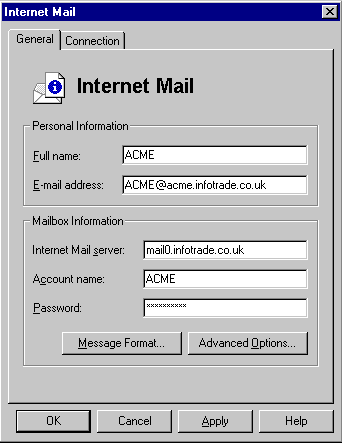
- Then OK the configuration.
Configuring Email Profiles
- Ensure Exchange or Microsoft Messaging is NOT
loaded.
- Right click on INBOX and select properties.
- Select Show Profiles from the Service tab.
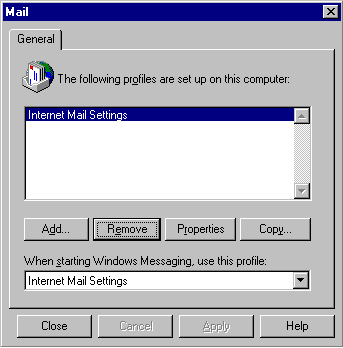
- Add to create new profile. You see the following screen
displayed.
- Ensure that Internet Mail is selected only.
- Select NEXT then enter the Profile name - example: John Smith
- Select NEXT (make sure modem is selected)
- Select NEXT (make sure Infotrade is selected)
- Select NEXT and Specify the Internet Mail Server name : mail0.infotrade.co.uk
- Select NEXT and Select Off-line
- Select NEXT – Enter your E-mail address should be in the form
username@sub-domain.infotrade.co.uk .example: johns@acme.infotrade.co.uk
- Enter the users full name. Example: John Smith (as shown above)
- Select NEXT and Type in your Internet Mailbox account name. Which
is your sub-domain name (entered during the initial registration of your Infotrade account
– Company mailbox name). Example: acme
- Enter your PASSWORD – this will be the password from the
Internet Passport – Click OK
- The Personal Address Book – should be the default – C:\WINDOWS\mailbox.pab-
Click OK
- The Personal Folder – should be the default – C:\WINDOWS\mailbox.pst
– Click OK
- Select Finish to complete the Wizard setup.
- To create additional users repeat steps 1 to 18 above.
NOTE:
In order to be prompted to select the user profiles that you have configured, the
following steps must be configured. Otherwise it will only select the default user only.
- Double Click on Exchange or Microsoft Messaging.
- Select Tools menu and then Options.

- Highlight the option Prompt for a profile to be used.
- Click OK or Apply
----------oOo---------- |


