 |

















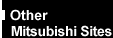
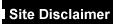

|
|
FT1200 'Crinkle' DK440LX
Motherboard Layout
 
Front & Rear Views
Front

|
| 1 |
Reserved for future options |
7 |
CD activity indicator |
| 2 |
Hard disk activity indicator |
8 |
Lockable front door |
| 3 |
Power mode indicator |
9 |
CD emergency eject hole |
| 4 |
Power button |
10 |
CD eject button |
| 5 |
CD-ROM drive disc drawer |
11 |
Diskette drive |
| 6 |
CD headphone jack & volume control |
12 |
Front lifting point |
Rear View

|
1 |
Microphone input socket |
9 |
Voltage selector switch |
2 |
Line audio, (left) in (right) out |
10 |
AC power inlet from AC supply |
3 |
Network connector |
11 |
Fan cover (do not use to lift) |
4 |
Serial port (COM2) |
12 |
Case lock |
5 |
Parallel printer port |
13 |
Handles to assist side panel removal |
6 |
Serial port (COM1) |
14 |
Security loop for cable or padlock |
7 |
Dual USB port |
15 |
System expansion slots |
8 |
Mouse and keyboard ports |
A |
Side panel fixing screws |
 
Motherboard Components
 |
| A |
Onboard serial port 2 conn. (optional) |
S |
Ultra-wide (16-bit) SCSI connector |
| B |
CPU 1 fan connector |
T |
Narrow (8-bit) SCSI connector |
| C |
ATAPI CD audio connector (optional) |
U |
Sleep LED connector |
| D |
ATAPI-style telephony connector (optional) |
V |
Front panel I/O connectors |
| E |
ATAPI-style Line In connector (optional) |
W |
HDD LED input connector (4-pin) |
| F |
2mm CD audio connector (optional) |
X |
Fan connector |
| G |
Fan connector |
Y |
Fan connector |
| H |
Back panel connectors |
Z |
Speaker |
| I |
Fan connector |
AA |
Battery |
| J |
Auxillary power connector |
BB |
HDD LED input connector (2-pin) |
| K |
Boot processor Slot 1 connector |
CC |
Wake-on-modem connector |
| L |
ATX power connector |
DD |
Wake-on-LAN connector |
| M |
Application processor Slot 1 connector |
EE |
SCSI PCI RAIDport connector |
| N |
DIMM sockets |
FF |
AGP connector |
| O |
Configuration jumper block |
GG |
Port connector (used for chassis security) |
| P |
Secondary IDE connector |
HH |
PCI connectors |
| Q |
Primary IDE connector |
II |
ISA connectors |
| R |
Floppy drive connector |
JJ |
Chassis security connector |
Back panel connectors
 |
| A |
PS/2 connector (mouse or keyboard) |
F |
Serial port A connector |
| B |
Parallel port connector |
G |
Serial port B connector |
| C |
Audio Line In jack (optional) |
H |
LAN connector (optional) |
| D |
PS/2 connector (mouse or keyboard) |
I |
Audio Line Out jack (optional) |
| E |
USB connectors |
J |
Audio Mic In jack (optional) |
 
Motherboard Connections & pin-outs
ATAPI CD Audio Connector (J1F1)
| Pin |
Signal Name |
| 1 |
Left CD In |
| 2 |
CD_common |
| 3 |
CD_common |
| 4 |
Right CD In |
ATAPI-Style Telephony Connector (J0E1)
| Pin |
Signal Name |
| 1 |
MONO_IN (from external device) |
| 2 |
Ground |
| 3 |
Ground |
| 4 |
TEL_MICIN |
Fan Connector (J12B2) (J3F2) (J1M1) (J2E1)
(J12A1)
| Pin |
Signal Name |
| 1 |
FAN_SEN |
| 2 |
+12 V |
| 3 |
Ground |
Hard Drive LED Input Connector (J10A1)
| Pin |
Signal Name |
| 1 |
Ground |
| 2 |
DRV_ACT# |
Hard Drive LED Input Connector (J11B1)
| Pin |
Signal Name |
| 1 |
Ground |
| 2 |
DRV_ACT# |
| 3 |
DRV_ACT# |
| 4 |
Ground |
Wake on LAN Connector (J6D1)
| Pin |
Signal Name |
| 1 |
+5 VSB |
| 2 |
Ground |
| 3 |
MP_WAKEUP |
Wake-on-Modem Connector (J9A1)
| Pin |
Signal Name |
| 1 |
SLOT_RI_N |
| 2 |
Ground |
Auxiliary Power Supply Connector (J1M2)
| Pin |
Signal Name |
| 1 |
Ground |
| 2 |
Ground |
| 3 |
Ground |
| 4 |
+3.3 V |
| 5 |
+3.3 V |
| 6 |
+5 V |
Power/Sleep LED Header (J12D1)
| Pin |
Signal Name |
| 1 |
Ground |
| 2 |
Yellow/Green |
| 3 |
Green/Yellow |
Front Panel connectors

|
| Connector |
Pin |
Signal Name |
| A. Speaker |
27
26
25
24 |
SPKR_HDR
PIEZO_IN
Key
Ground |
| B. Reset |
23
22
21 |
SW_RST
Ground
Key |
| C. Power/Sleep LED |
20
19
18
17 |
PWR_LED (+5 V)
Key
PWR_LED (ground)
Key |
| D. Hard Drive LED |
16
15
14
13
12 |
HD_PWR (+5 V)
HD Active#
Key
HD_PWR (+5 V)
Key |
| E. Infrared |
11
10
9
8
7
6
5 |
IRLS1
Ir TX
Ground
Ir RX
Key
+5V
Key |
| F. Sleep/Resume Switch |
4
3 |
SLEEP_PU (pullup)
SLEEP |
| G. Power On |
2
1 |
Ground
SW_ON# |
 
Processor Upgrade
If your motherboard has one processor, you can upgrade the computer by
replacing this processor with a faster one, or by installing an application processor.
If your motherboard has two processors, you can upgrade by replacing
these processors with two faster processors.
If you install two processors, make sure they have:
- Identical speeds and voltages.
- The same stepping or a difference of no more than one stepping. Processor
stepping is designated by a five-letter code, for example, SL28R, printed on the top edge
of the S.E.C. cartridge.
Note:
If there is only one processor on a motherboard, it must be fitted in
the boot processor Slot 1 connector. In a single-processor configuration, you must install
a termination card in the empty application processor Slot 1 connector to ensure
proper operation of the computer.
Warning:
In all instances you must remove the rear drive carrier and the main
cross strut of the chassis to safely access the system processors.
The rear drive carrier assembly has a large cooling fan fitted to the
rear. It is essential that care is taken with this. It must be correctly refitted and
reconnected after you have finished your work.
To Remove a Processor
To Install a Single Processor
To Remove the Termination Card
To Install the Termination Card
To Install a Second Processor
To Set the Processor Speed
 
RAM Configuration
You can install from 16MB to 512MB of memory in the motherboard DIMM
sockets. Memory can be installed in one, two, three, or four sockets. DIMM size can vary
between sockets.
The motherboard supports 66-MHz unbuffered (72-bit) ECC SDRAM based on
168-pin 3.3V DIMMs with gold-plated contacts.
Single or double-sided DIMMs can be used as follows:
| DIMM size |
Configuration |
| 16MB |
2 Mbit x 72 |
| 32MB |
4 Mbit x 72 |
| 64MB |
8 Mbit x 72 |
| 128MB |
16 Mbit x 72 |
Refer to the Add-ins section for memory part
numbers.
 
Disk Drives
| Hard Drives |
| MB |
Make |
Model |
Type |
Part Number |
| 4GB |
IBM |
DCAS-34330
'Capricorn' |
UltraSCSI |
XB61177 |
| 9GB |
IBM |
DDRS-39130
'Draco' |
UltraSCSI |
XB62206 |
|
| Tape Drive (requires AHA1510B interface card UF59378) |
| MB |
Make |
Model |
Type |
Part Number |
| 12-24GB |
HP |
HP C1537A |
DDS III |
SU61220 |
|
| Floppy Drives |
| MB |
Make |
Model |
Type |
Part Number |
| 2 MB |
Mitsubishi |
MF355F-3450MP |
3.5" |
16037231 |
|
| CD-ROM |
| Speed |
Make |
Model |
Type |
Part Number |
| 16x |
Sony |
CDU511-10/10 |
IDE PCAV |
XB61060 |
 
Add-Ins
| DIMM memory expansion |
|
| 32MB SDRAM DIMM |
XB62202 |
| 64MB SDRAM DIMM |
XB62203 |
| 128MB SDRAM DIMM |
XB62204 |
| Additional Processors |
|
| Single to dual 266MHz Pentium II processor 512KB ECC cache |
XB62827 |
| RAID |
|
| AMI 431 single channel RAID & cable |
XB62536 |
| 4MB RAID cache upgrade |
XB61650 |
| Controller cards |
|
| Adaptec 2940uw SCSI card (includes cable for duplexing) |
SU61229 |
| Network options |
|
| Intel Pro 100B PCI Ethernet Card |
XB61343 |
| Intel Pro 10+ ISA Combo Ethernet Card |
XB61345 |
| Connectivity options |
|
| 56K ISA modem |
XB62492 |
| 3Com Office Connect 8 port Micro Hub & 3 x 5m UTP cables |
XB1000 |
| Uninterruptible Power Supply |
|
| APC 420v/s Smart UPS |
XB59898 |
 
Jumper Settings
Note that with this motherboard the setting of the processor clock speed
and clearing of passwords is carried out by software and not by hardware jumper settings,
via a Maintenance menu in Setup.
To enable this mode of Setup, a Configuration Jumper Block (J7E1) is set
as explained below. The diagram shows the location of the Configuration Jumper Block on
the motherboard. The jumper is set to normal mode at the factory.
The following table shows the jumper settings for the different Setup
modes. These modes configure Setup for normal operations, maintenance operations, or
recovering the BIOS.
| Function |
Jumper J7E1 |
Description |
| Normal |
1-2
 |
BIOS uses current configuration and passwords for booting. Connect pins
1 and 2 with a jumper on the configuration header (J7E1) to enable the mode. The BIOS
uses the current bus/processor frequency ratio, configuration information, and passwords
to boot the computer. Access to the Set-up program can be restricted using an
administrative or user password. In normal mode, the BIOS attempt an automatic recovery if
the configuration information in flash memory is corrupted. |
| Configure |
2-3
 |
After the POST runs, Setup starts and displays the Maintenance menu.
There are options for setting the processor speed and clearing passwords. Connect pins 2
and 3 with a jumper on the configuration header (J7E1) to enable the mode. In this
mode, Set-up automatically executes after the POST runs, and no password is required.
Set-up provides the Maintenance menu with options for setting the processor speed and
clearing passwords. All other Set-up screens are available. Configure mode uses the
default BIOS settings for booting, not the current user or administrative settings. The
default settings include the lowest bus/processor frequency ratio the processor supports.
When the computer is rebooted, Set-up uses the original user and administrative settings
with the exception of the options that were changed. For the configuration changes to take
effect after exiting the Set-up program, power down the computer, set the configuration
jumper to normal mode, and boot the computer. In configure mode, the BIOS attempts an
automatic recovery if the configuration information flash memory is corrupted. |
| Recovery |
No jumper fitted |
This mode is for upgrading the BIOS or recovering BIOS data. Remove the
jumper (no pins connected) from the configuration header (J7E1) to enable this mode.
After the computer is powered-on, the BIOS attempts to upgrade or recover the BIOS data
from a diskette in the floppy drive. If the recovery fails with a diskette in the boot
drive, a beep code indicates that the recovery failed. If a diskette is not in the boot
drive, the BIOS attempts to run the POST, does not boot the operating system, and displays
a message that the jumper is not properly installed. For the configuration changes to take
effect after a successful recovery, power down the computer, set the configuration jumper
to normal mode, and boot the computer. |
A step-by-step description of how to set the processor speed is given in
"Processor Upgrades - To Set the Processor Speed".
 
CMOS
Clear CMOS
To erase the CMOS memory, remove the 3-volt Lithium battery (CR2032) and
leave out for approximately 60 seconds before replacing. The CMOS will then require
reconfiguring.
Replacing the configuration battery
When your computer is turned off, a lithium battery keeps the
time-of-day clock and the values in CMOS RAM current. The battery should last about seven
years. When the battery begins to die, it loses voltage; when the voltage drops below a
certain level, the Setup program settings stored in CMOS RAM (for example, the date and
time) might not be accurate. Replace the battery only with a direct equivalent and ensure
correct polarity.
Warning
The CMOS battery is a lithium type. You must not use a metal or other conductive
implement to remove the battery. If a short-circuit is accidentally made between the
battery's positive an negative terminals, the battery may explode. Dispose of the battery
according to the battery manufacturer's recommendations.
To replace the battery
- Turn off all peripheral devices connected to the computer.
- Turn off the computer and unplug all power cords.
- Take suitable anti-static precautions and remove the computer top and
access covers.
- With a small non-metallic tool, gently pull the retaining clip from the
battery, and it will pop up for easy removal. Note the orientation of the the
"+" and "-" on the battery.
- Install the new battery in the socket, orienting the "+" and
"-" correctly and press it home. Make sure the retaining clip is holding the
battery in the socket correctly and firmly.
- Replace the computer covers.
You will need to enter the BIOS Setup utility to check your system
settings.
 
System Resources
Memory Map
DMA Channels
I/O Map
PCI Configuration Space Map
Interrupts
Memory Map
Address Range
(decimal) |
Address Range
(hex) |
Size |
Description |
| 1024 K - 1048576 K |
100000 - 3FFFFFFF |
1023 MB |
Extended memory (EDO memory) |
| 1024 K - 524288 K |
100000 - 1FFFFFFF |
511 MB |
Extended memory (SDRAM) |
| 928 K - 1024 K |
E8000 - FFFFF |
96 KB |
System BIOS |
| 800 K - 928 K |
C8000 - E7FFF |
128 KB |
Available high DOS memory (open to ISA and PCI bus) |
| 640 K - 800 K |
A0000 - C7FFF |
160 KB |
Video memory and BIOS |
| 639 K - 640 K |
9FC00 - 9FFFF |
1 KB |
Extended BIOS data (movable by memory manager software) |
| 512 K - 639 K |
80000 - 9FBFF |
127 KB |
Extended conventional memory |
| 0 K - 512 K |
00000 - 7FFFF |
512 KB |
Conventional memory |
DMA Channels
| DMA Channel Number |
Data Width |
System Resource |
| 0 |
8 or 16 bits |
Audio |
| 1 |
8 or 16 bits |
Audio/parallel port |
| 2 |
8 or 16 bits |
Floppy drive |
| 3 |
8 or 16 bits |
Parallel port (for ECP)/audio |
| 4 |
- |
Reserved - cascade channel |
| 5 |
16 bits |
Open |
| 6 |
16 bits |
Open |
| 7 |
16 bits |
Open |
I/O Map
Note: This table does not list I/O addresses that may
be used by add-in cards in the system.
| Address (hex) |
Size |
Description |
| 0000 - 000F |
16 bytes |
PIIX4 - DMA 1 |
| 0020 - 0021 |
2 bytes |
PIIX4 - interrupt controller 1 |
| 002E - 002F |
2 bytes |
Super I/O controller configuration registers |
| 0040 - 0043 |
4 bytes |
PIIX4 - Counter/Timer 1 |
| 0048 - 004B |
4 bytes |
PIIX4- Counter/Timer 2 |
| 0060 |
1 byte |
Keyboard Controller Byte - reset IRQ |
| 0061 |
1 byte |
PIIX4 - NMI, speaker control |
| 0064 |
1 byte |
Keyboard controller, CMD/STAT Byte |
| 0070, bit 7 |
1 bit |
PIIX4 - enable NMI |
| 0070, bits 6:0 |
7 bits |
PIIX4 - real time clock, address |
| 0071 |
1 byte |
PIIX4 - real time clock, data |
| 0078 |
1 byte |
Reserved - motherboard configuration |
| 0079 |
1 byte |
Reserved - motherboard configuration |
| 0080 - 008F |
16 bytes |
PIIX4 - DMA page registers |
| 00A0 - 00A1 |
2 bytes |
PIIX4 - interrupt controller 2 |
| 00B2 - 00B3 |
2 bytes |
APM control |
| 00C0 - 00DE |
31 bytes |
PIIX4 - DMA 2 |
| 00F0 |
1 byte |
Reset numeric error |
| 0170 - 0177 |
8 bytes |
Secondary IDE channel |
| 01F0 - 01F7 |
8 bytes |
Primary IDE channel |
| 0200 - 0207 |
8 bytes |
Audio/game port |
| 0220 - 022F |
16 bytes |
Audio (Sound Blaster compatible) |
| 0240 - 024F |
16 bytes |
Audio (Sound Blaster compatible) |
| 0278 - 027F |
8 bytes |
LPT2 |
| 0290 - 0297 |
8 bytes |
Hardware monitor |
| 02E8 - 02EF |
8 bytes |
COM4/Video (8514A) |
| 02F8 - 02FF |
8 bytes |
COM2 |
| 0300 - 0301 |
2 bytes |
MPU-401 (MIDI) |
| 0330 - 0331 |
2 bytes |
MPU-401 (MIDI) |
| 0332 - 0333 |
2 bytes |
MPU-401 (MIDI) |
| 0334 - 0335 |
2 bytes |
MPU-401 (MIDI) |
| 0376 |
1 byte |
Secondary IDE channel command port |
| 0377 |
1 byte |
Floppy channel 2 command |
| 0377, bit 7 |
1 bit |
Floppy disk change, channel 2 |
| 0377, bits 6:0 |
7 bits |
Secondary IDE channel status port |
| 0378 - 037F |
8 bytes |
LPT1 |
| 0388 - 038D |
6 bytes |
AdLib (FM synthesizer) |
| 03B4 - 03B5 |
2 bytes |
Video (VGA) |
| 03BA |
1 byte |
Video (VGA) |
| 03BC - 03BF |
4 bytes |
LPT3 |
| 03C0 - 03CA |
11 bytes |
Video (VGA) |
| 03CC |
1 byte |
Video (VGA) |
| 03CE - 03CF |
2 bytes |
Video (VGA) |
| 03D4 - 03D5 |
2 bytes |
Video (VGA) |
| 03DA |
1 byte |
Video (VGA) |
| 03E8 - 03EF |
8 bytes |
COM3 |
| 03F0 - 03F5 |
6 bytes |
Floppy channel 1 |
| 03F6 |
1 byte |
Primary IDE channel command port |
| 03F7 (Write) |
1 byte |
Floppy channel 1 command |
| 03F7, bit 7 |
1 bit |
Floppy disk change channel 1 |
| 03F7, bits 6:0 |
7 bits |
Primary IDE channel status port |
| 03F8 - 03FF |
8 bytes |
COM1 |
| 04D0 - 04D1 |
2 bytes |
Edge/level triggered PIC |
| 0530 - 0537 |
8 bytes |
Windows Sound System |
| 0604 - 060B |
8 bytes |
Windows Sound System |
| LPTn + 400h |
8 bytes |
ECP port, LPTn base address + 400h |
| 0CF8 - 0CFB* |
4 bytes |
PCI configuration address register |
| 0CF9** |
1 byte |
Turbo and reset control register |
| 0CFC - 0CFF |
4 bytes |
PCI configuration data register |
| 0E80 - 0E87 |
8 bytes |
Windows Sound System |
| 0F40 - 0F47 |
8 bytes |
Windows Sound System |
| 0FF0 - 0FF7 |
8 bytes |
CS4236B audio control |
| FF00 - FF07 |
8 bytes |
IDE bus master register |
| FFA0 - FFA7 |
8 bytes |
Primary bus master IDE registers |
| FFA8 - FFAF |
8 bytes |
Secondary bus master IDE registers |
| 007C, bits 5:4 |
2 bits |
Chassis fan RPM sense selection |
* DWORD access only.
** Byte access only.
PCI Configuration Space Map
Bus
Number
(hex) |
Device
Number
(hex) |
Function
Number
(hex) |
Description |
| 00 |
00 |
00 |
Intel 82443LX (PAC) |
| 01 |
00 |
00 |
Intel 82371AB (PAC ) A.G.P. bus |
| 00 |
02 |
00 |
Intel 82371AB (PIIX4 ) PCI/ISA bridge |
| 00 |
02 |
01 |
Intel 82371AB (PIIX4 ) IDE bus master |
| 00 |
02 |
02 |
Intel 82371AB (PIIX4 ) USB |
| 00 |
02 |
03 |
Intel 82371AB (PIIX4 ) power management |
| 00 |
03 |
00 |
Ethernet |
| 00 |
09 |
00 |
SCSI |
| 00 |
0D |
00 |
PCI expansion slot 1 (J1D2) |
| 00 |
0E |
00 |
PCI expansion slot 2 (J1D1) |
| 00 |
0F |
00 |
PCI expansion slot 3 (J1C1) |
| 00 |
10 |
00 |
PCI expansion slot 4 (J1B1) |
Interrupts
| IRQ |
System Resource |
| NMI |
I/O channel check |
| 0 |
Reserved, interval timer |
| 1 |
Reserved, keyboard buffer full |
| 2 |
Reserved, cascade interrupt from slave PIC |
| 3 |
COM2* |
| 4 |
COM1* |
| 5 |
Plug and Play option /audio/user available |
| 6 |
Floppy drive |
| 7 |
LPT1* |
| 8 |
Real time clock |
| 9 |
Reserved |
| 10 |
Windows Sound System* |
| 11 |
User available |
| 12 |
Onboard mouse port (if present, else user available) |
| 13 |
Reserved, math coprocessor |
| 14 |
Primary IDE (if present, else user available) |
| 15 |
Secondary IDE (if present, else user available) |
* Default, but can be changed to another IRQ
 
POST Beep Codes
| Beeps |
80h Code |
Description |
| 1 |
B4h |
One short beep before boot |
| 1-2 |
98h |
Search for option ROMs |
| 1-2-2-3 |
16h |
BIOS ROM checksum |
| 1-3-1-1 |
20h |
Test DRAM refresh |
| 1-3-1-3 |
22h |
Test 8742 keyboard controller |
| 1-3-4-1 |
2Ch |
RAM failure on address line nnnn |
| 1-3-4-3 |
2Eh |
RAM failure on data bits nnnn of low byte of memory bus |
| 1-4-1-1 |
30h |
RAM failure on data bits nnnn of high byte of memory bus |
| 2-1-2-3 |
46h |
Check ROM copyright notice |
| 2-2-3-1 |
58h |
Test for unexpected interrupts |
nnnn = hexadecimal number
 

|


